Chatwork APIとFileMakerの連携(「URLから挿入」の使い方)
こんにちんは。
株式会社フルーデンスの小巻です。
今回はタイトルの通り、ChatworkとFileMakerの連携をする過程で、「URLから挿入」の使い方を少しでも理解して頂ければと思います。
Chatworkは、GoogleやMicrosoftなどと違い、非常にかんたんにAPIを使うことができますので、初めてAPIに取り組む方には良いサービスだと思います。
ChatworkとFileMakerを連携したい方や、「URLから挿入」ステップを勉強したい方に参考になれば幸いです。
サンプルファイルをダウンロードする
サンプルファイルをGitHubに公開しましたので、cloneするか、ダウンロードをしてください。
リポジトリ
https://github.com/frudens/filemaker-chatwork
ダウンロード
https://github.com/frudens/filemaker-chatwork/archive/master.zip
Chatworkにログインし、APIトークンを取得する
Chatworkにログインし、画面右上の「API設定」をクリックします。
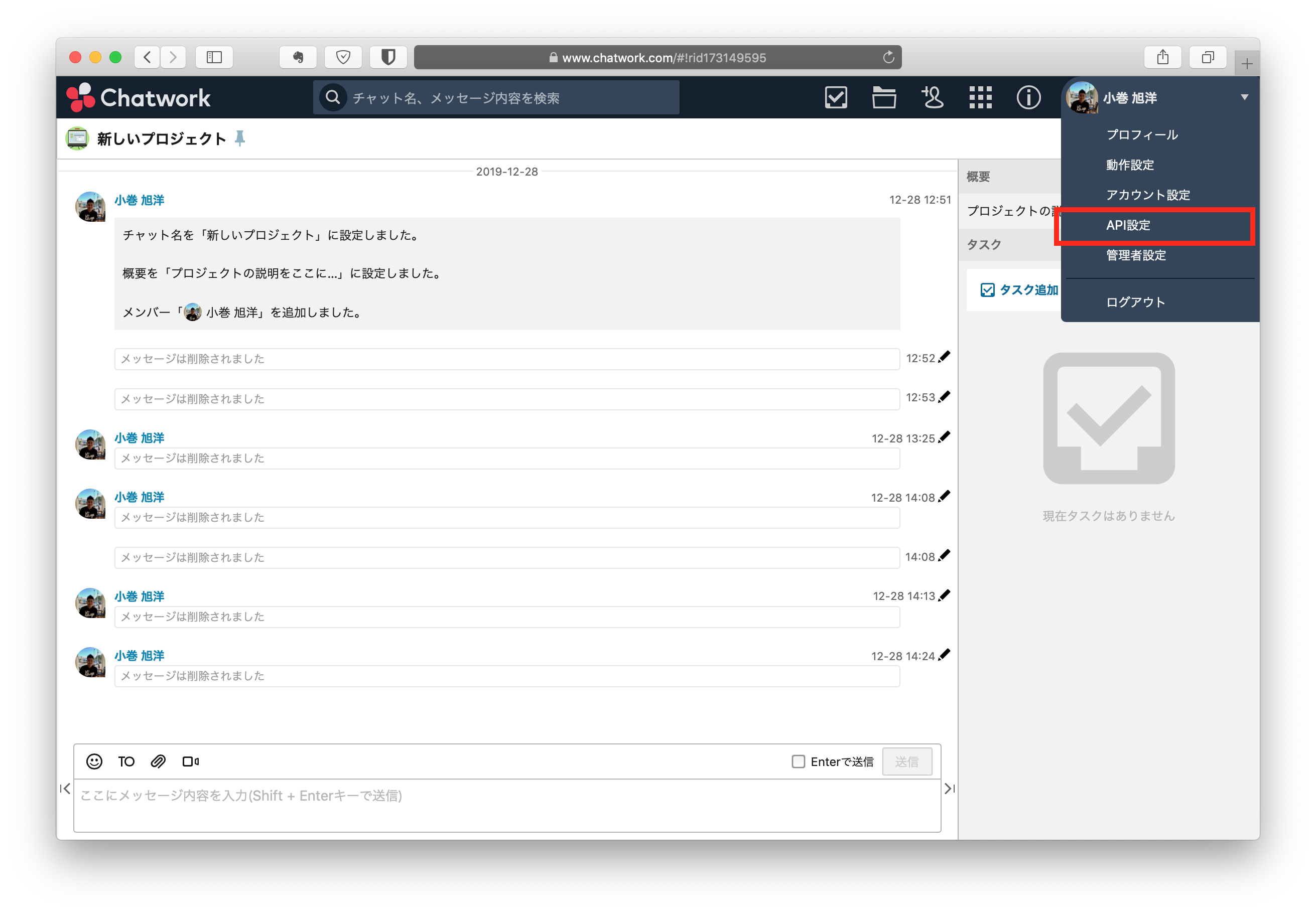
パスワードを入力すれば、APIトークンが取得できます。
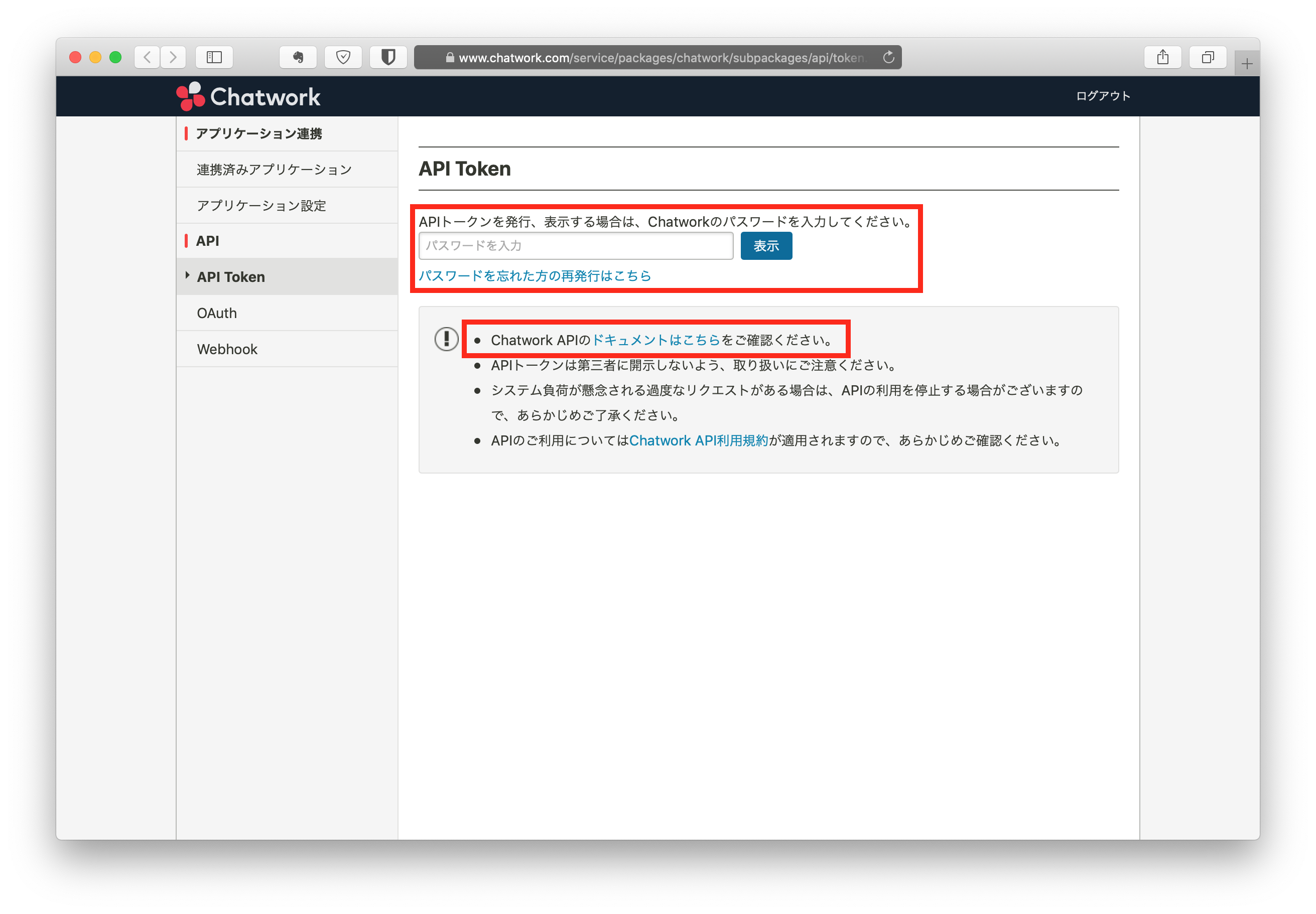
ドキュメントを確認する
先程のAPIトークン取得画面にある、「ドキュメントはこちら」をクリックします。
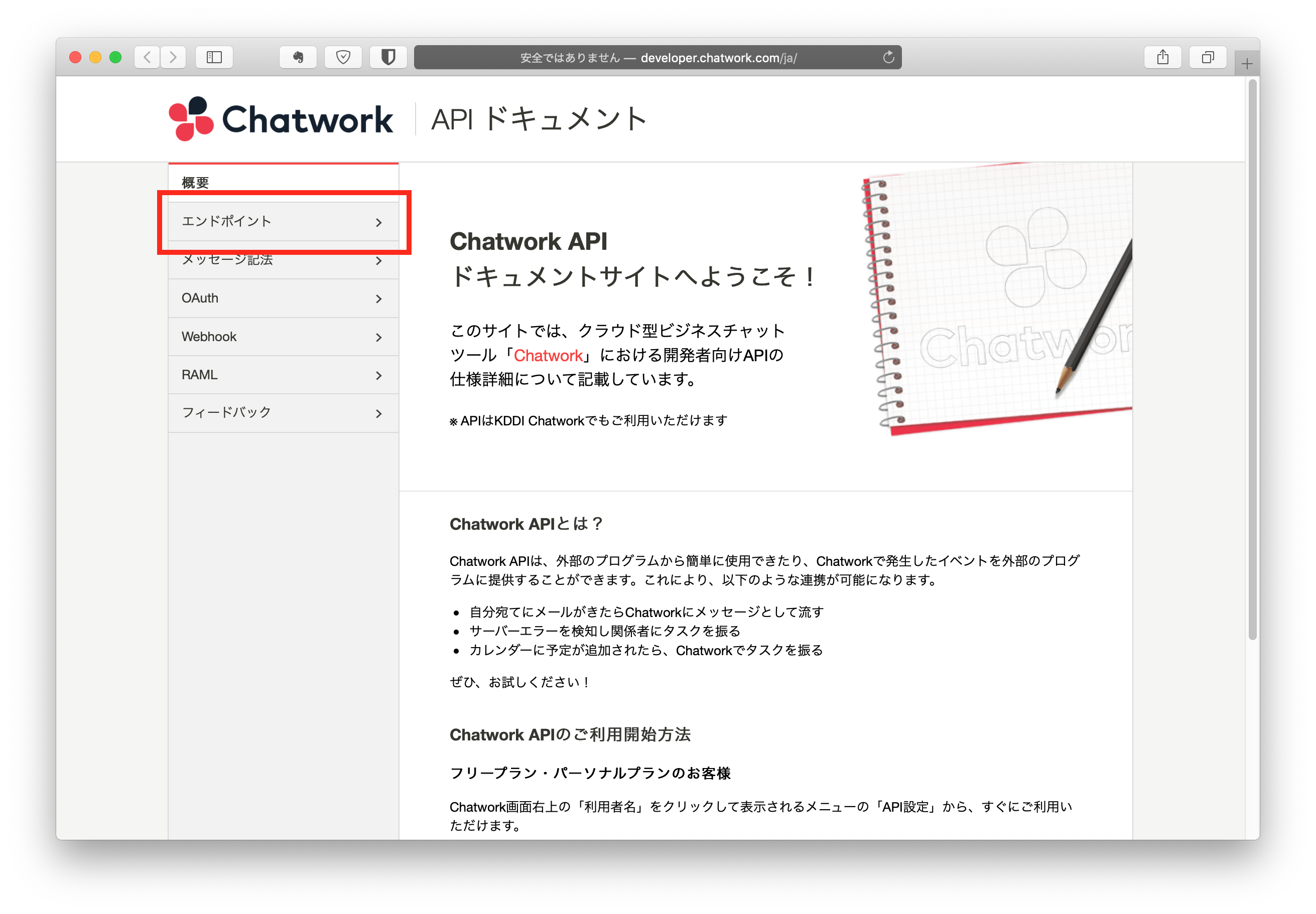
まず、初めてに一番基本となる自分自身の情報を取得するAPIをリクエストしてみましょう。
サイドバーから「エンドポイント」をクリックし「/me」をクリックします。
http://developer.chatwork.com/ja/endpoint_me.html
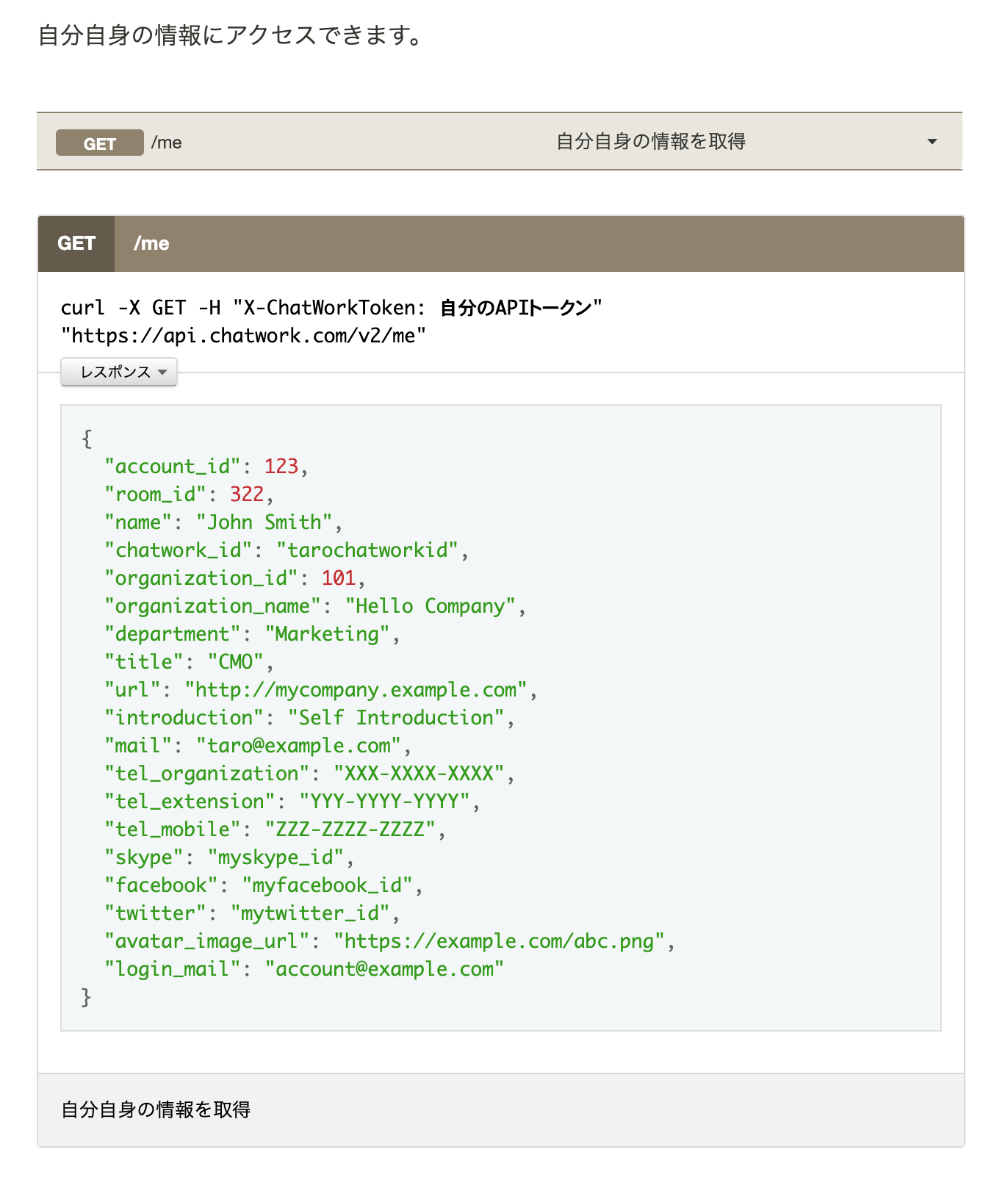
ターミナルから「自分自身の情報を取得する」APIをリクエストする
※curlコマンドを説明するために、あえてFileMakerではなく、ターミナルを使っています。
ドキュメントのサンプルコードは、以下のようになっています。
サンプルコード
curl -X GET -H "X-ChatWorkToken: 自分のAPIトークン" "https://api.chatwork.com/v2/me"
curlコマンドは、ターミナルやPowerShellなどで利用するコマンドラインツールです。
ですので、こちらのサンプルコードを実行する場合は、macOSであれば「ターミナル」を開いて、コードをコピペすれば実行できます。
以下の画像のように、ドキュメントのレスポンス部分にあるJSONと同じ結果を取得することができました。
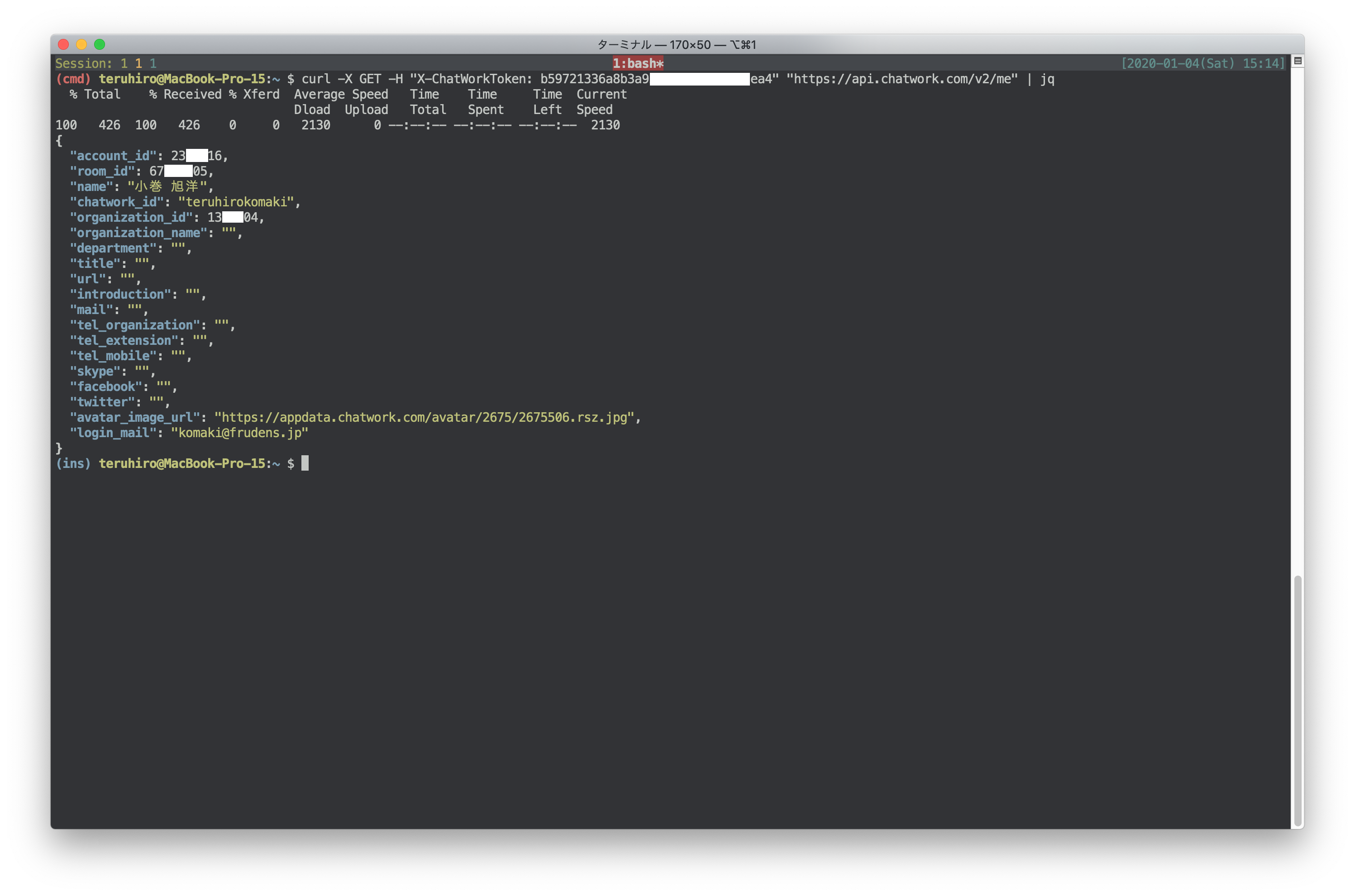
FileMakerから「自分自身の情報を取得する」APIをリクエストする
それでは、FileMakerからAPIをリクエストしましょう。
まずは、ダウンロードした「filemaker_chatwork.fmp12」を開きます。
「Input Token」をクリックし、SETTINGSレイアウトを開きます。
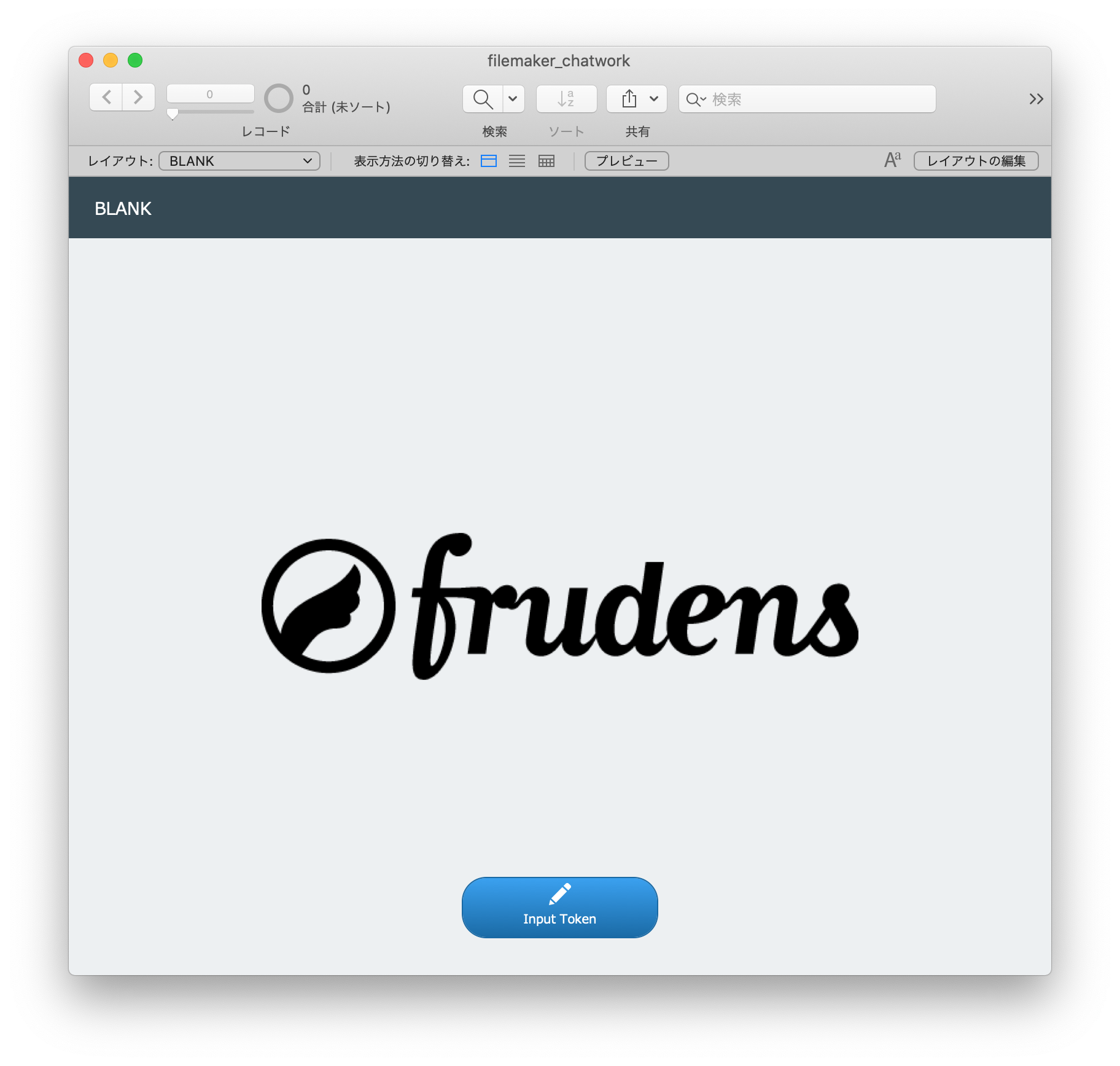
tokenフィールドに、先程取得したAPIトークンを貼り付けます。
「API Test」をクリックし、LOGレイアウトを開きます。
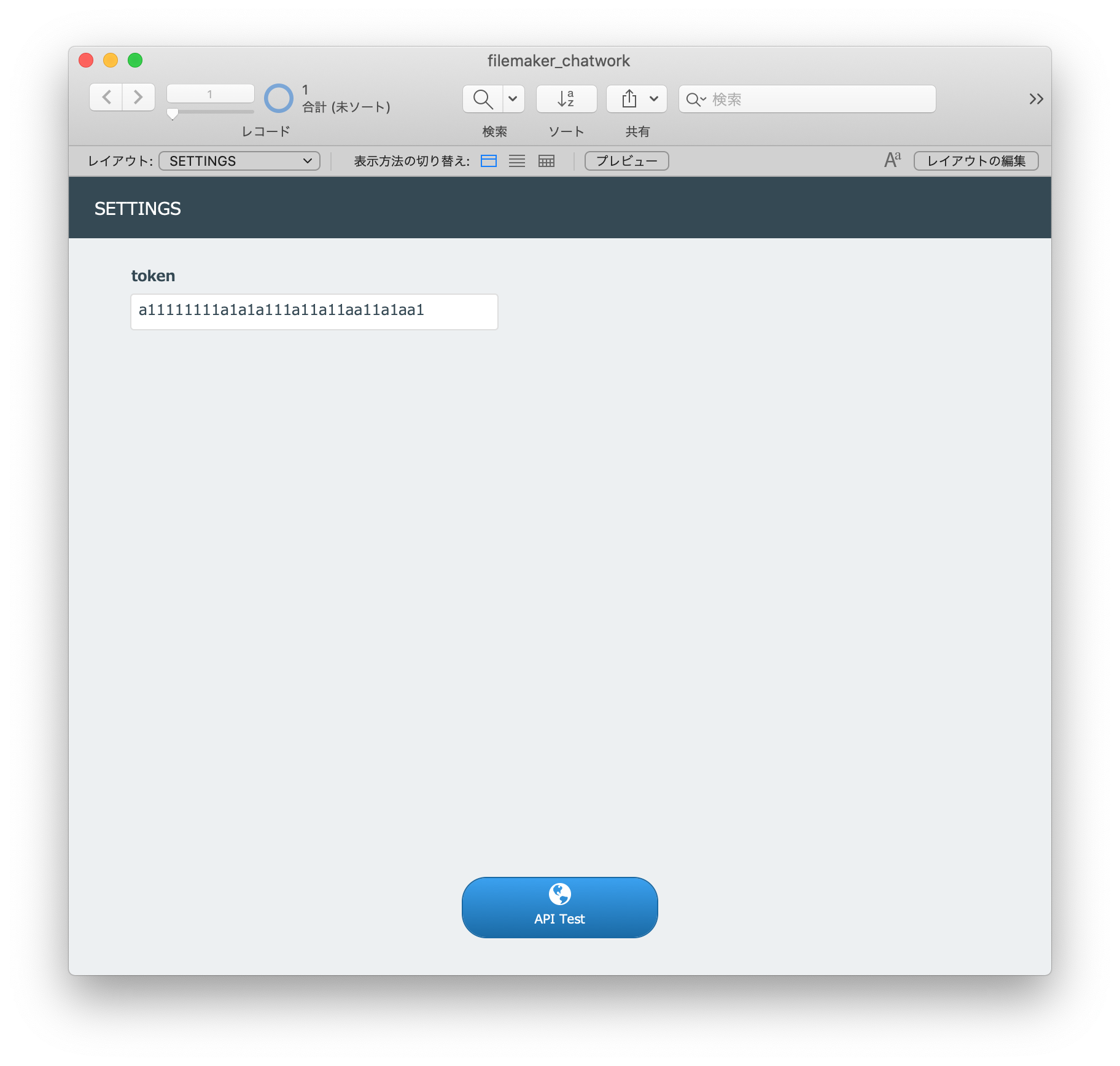
logテーブルのresponseフィールドに、以下のテキストが貼り付けてあります。
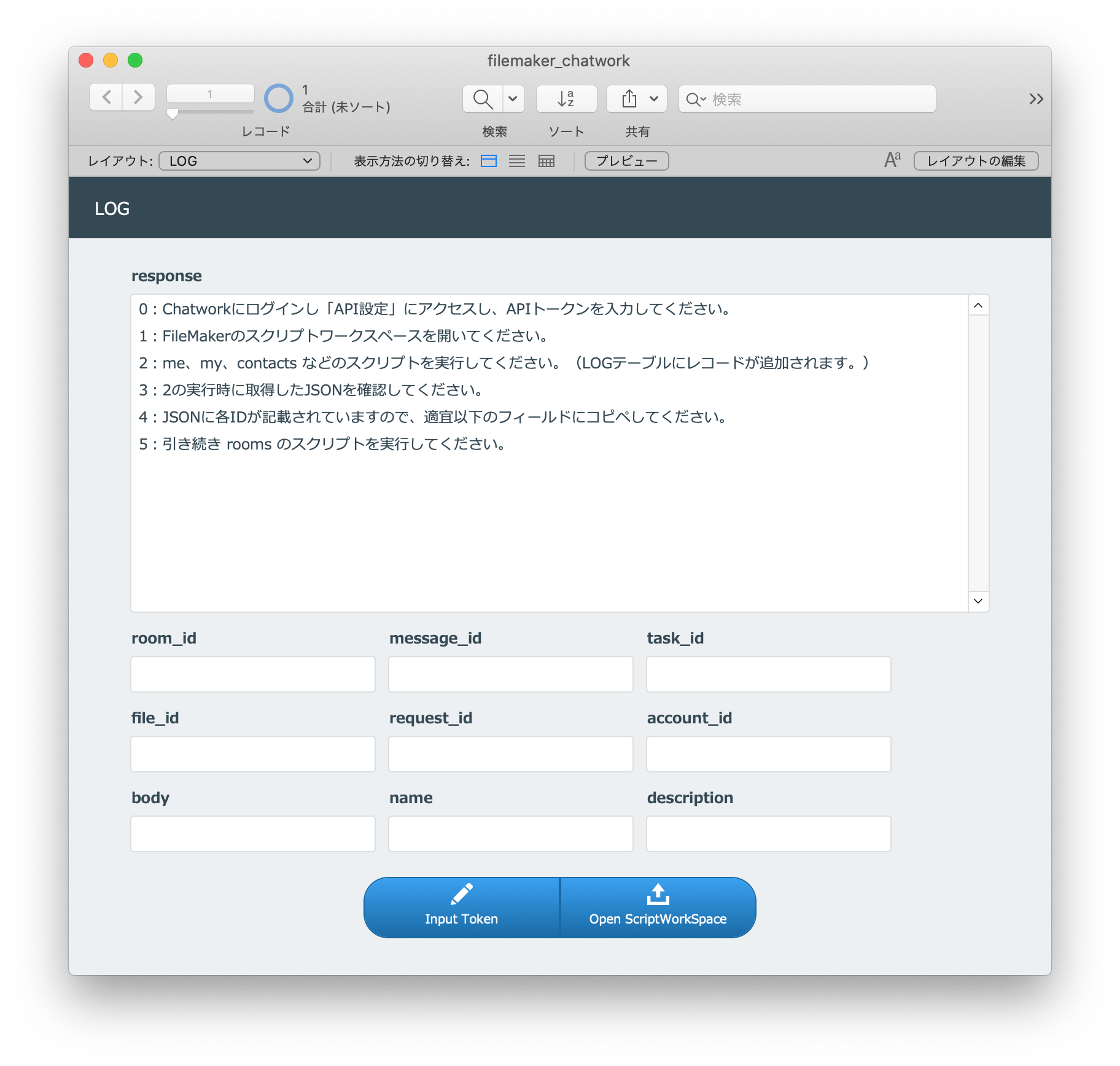
0:Chatworkにログインし「API設定」にアクセスし、APIトークンを入力してください。 1:FileMakerのスクリプトワークスペースを開いてください。 2:me、my、contacts などのスクリプトを実行してください。(LOGテーブルにレコードが追加されます。) 3:2の実行時に取得したJSONを確認してください。 4:JSONに各IDが記載されていますので、適宜以下のフィールドにコピペしてください。 5:引き続き rooms のスクリプトを実行してください。
手順通りに、進みましょう。
「Open ScriptWorkSpace」をクリックし、スクリプトワークスペースを開きます。
「GET /me」スクリプトを選択し、実行します。
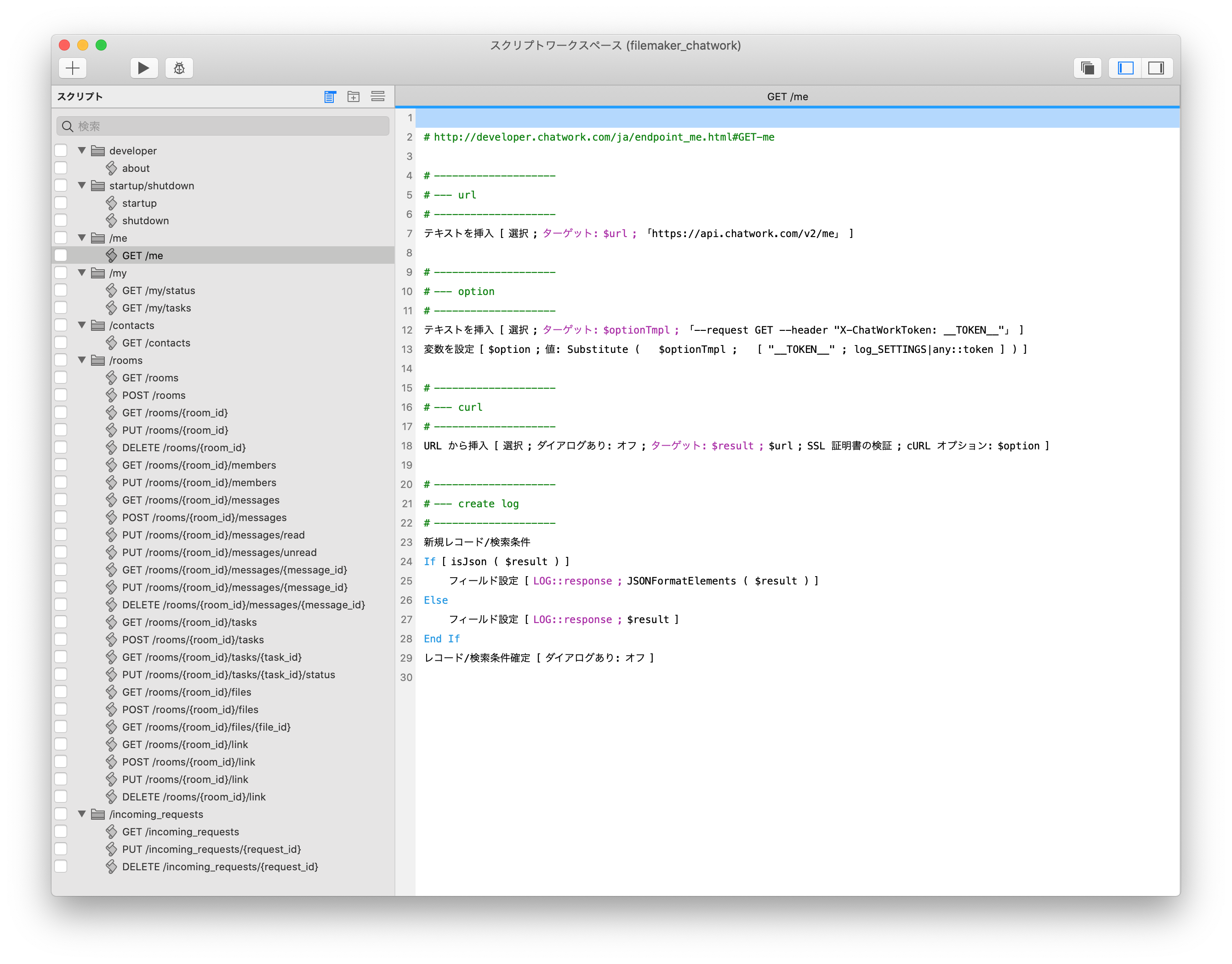
スクリプト
# http://developer.chatwork.com/ja/endpoint_me.html#GET-me # -------------------- # --- url # -------------------- テキストを挿入 [ 選択 ; ターゲット: $url ; 「https://api.chatwork.com/v2/me」 ] # -------------------- # --- option # -------------------- テキストを挿入 [ 選択 ; ターゲット: $optionTmpl ; 「--request GET --header "X-ChatWorkToken: __TOKEN__"」 ] 変数を設定 [ $option ; 値: Substitute ( $optionTmpl ; [ "__TOKEN__" ; log_SETTINGS|any::token ] ) ] # -------------------- # --- curl # -------------------- URL から挿入 [ 選択 ; ダイアログあり: オフ ; ターゲット: $result ; $url ; SSL 証明書の検証 ; cURL オプション: $option ] # -------------------- # --- create log # -------------------- 新規レコード/検索条件 If [ isJson ( $result ) ] フィールド設定 [ LOG::response ; JSONFormatElements ( $result ) ] Else フィールド設定 [ LOG::response ; $result ] End If レコード/検索条件確定 [ ダイアログあり: オフ ]
新規レコードが作成され、APIのレスポンスがlog::responseフィールドに設定されます。
ターミナルの時と同様に、ドキュメントのレスポンス部分にあるJSONと同じ結果を取得することができました。
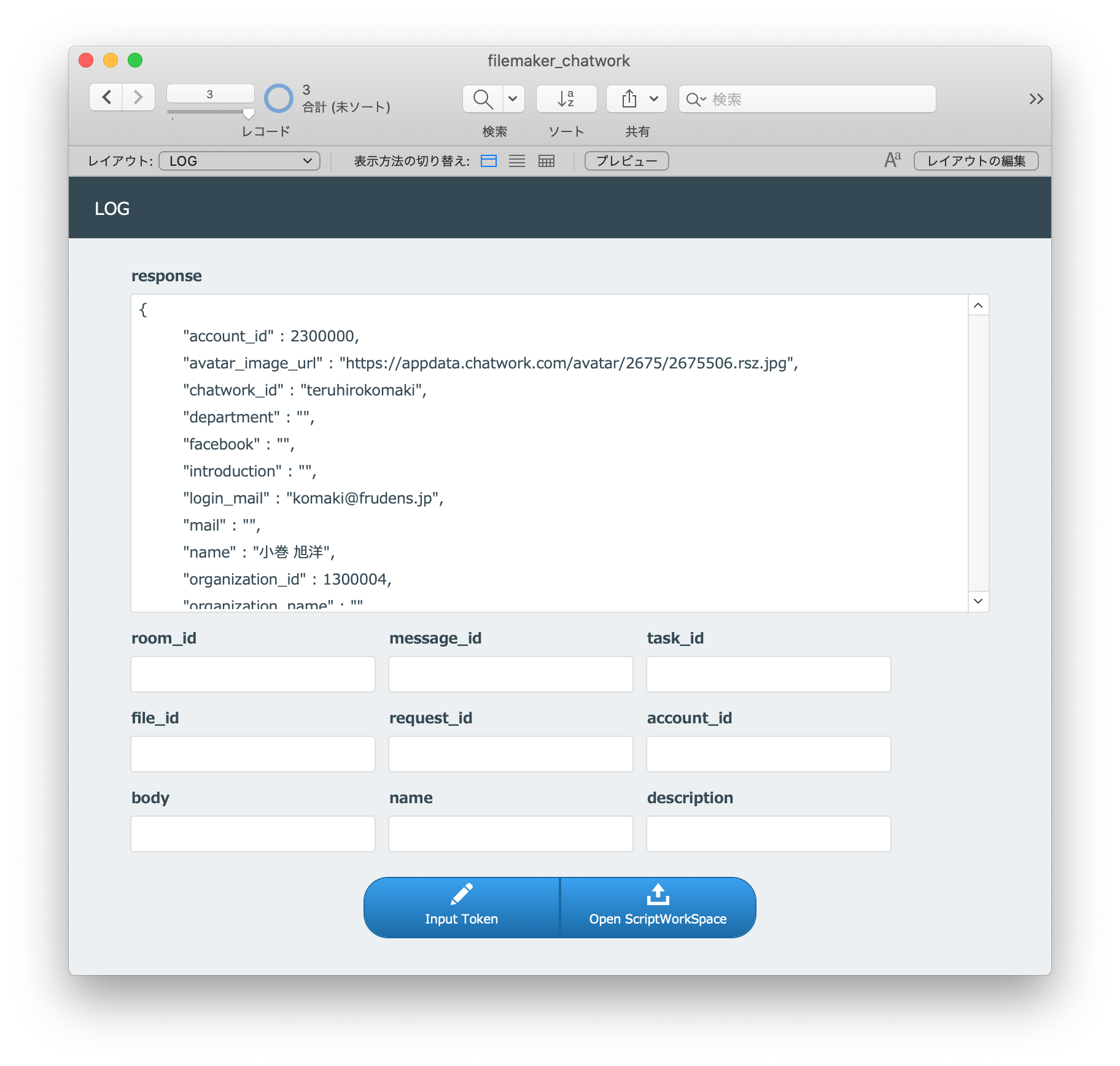
変数について
デバッグしてみるとわかりますが、変数は以下の値になります。
$url
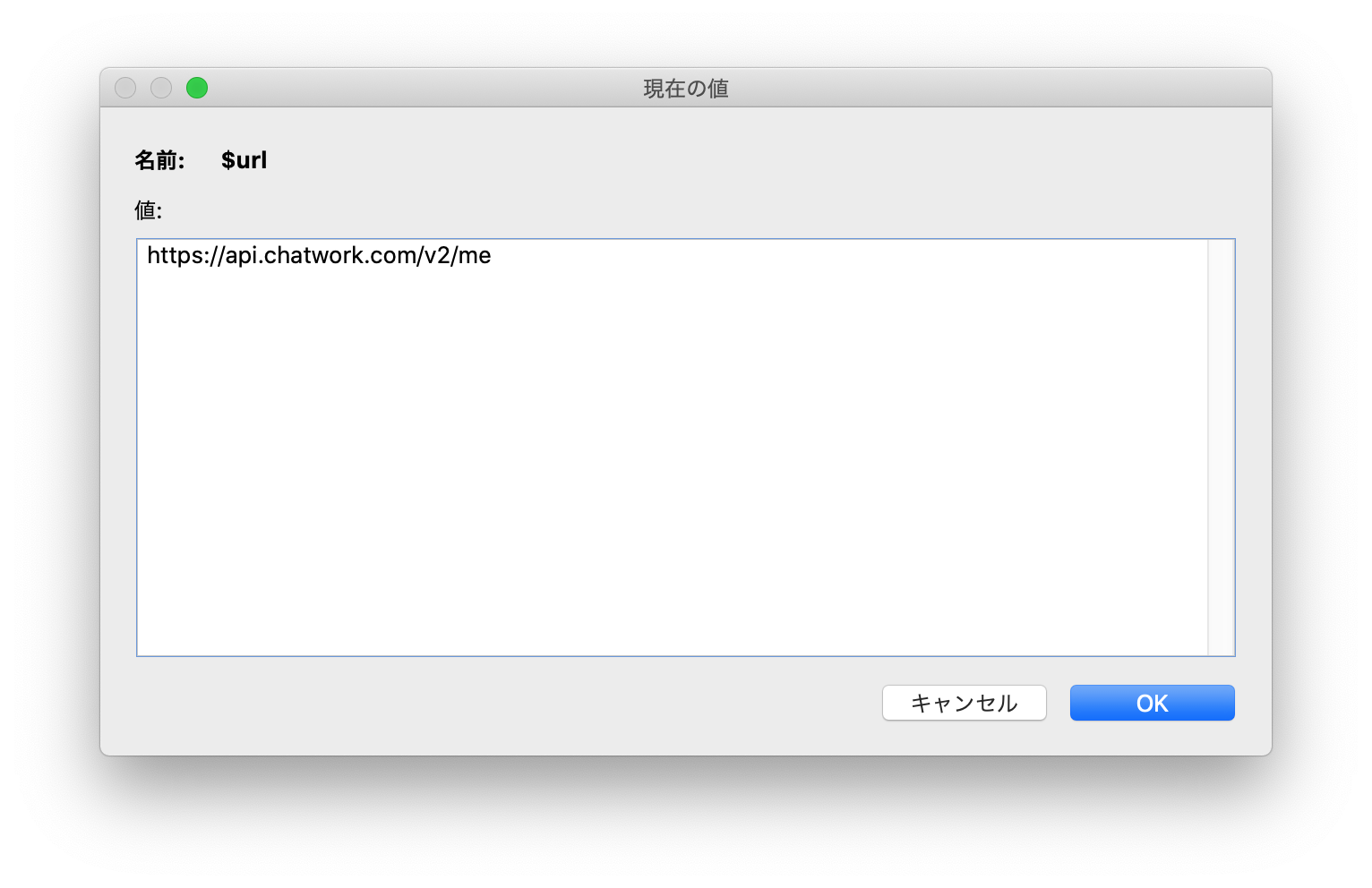
$url https://api.chatwork.com/v2/me
$optionTmpl
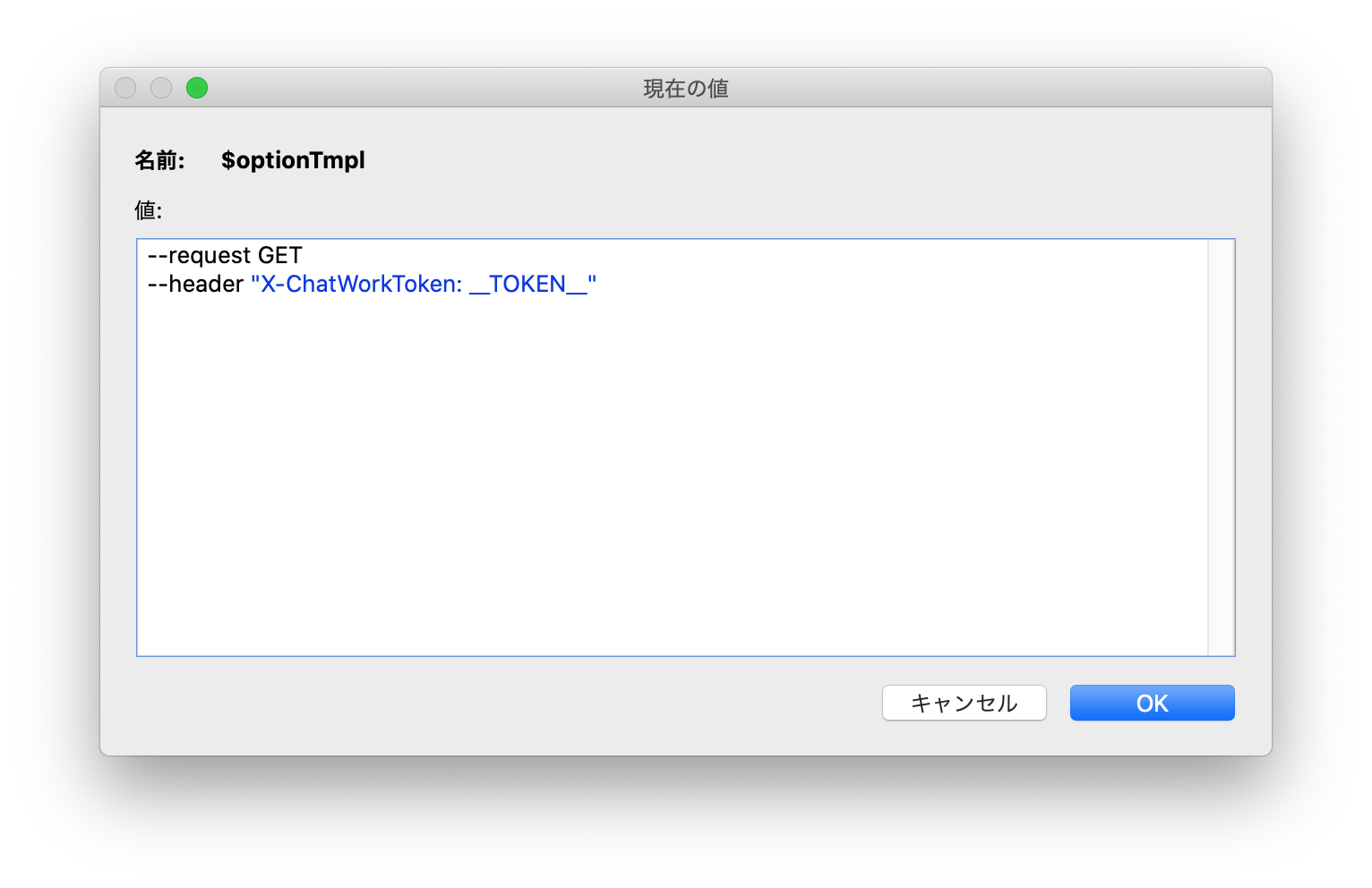
$optionTmpl --request GET --header "X-ChatWorkToken: __TOKEN__"
$option
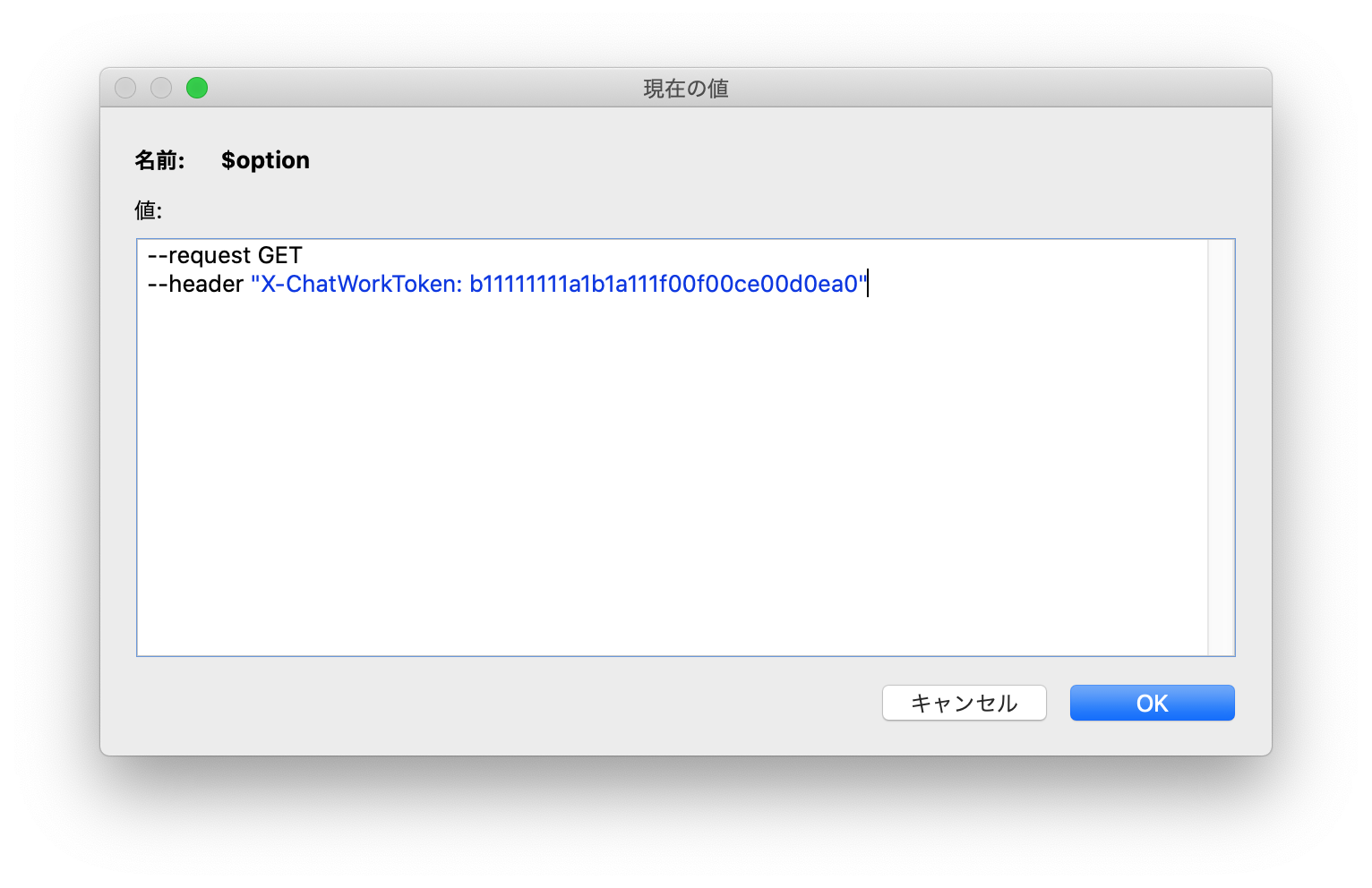
$option --request GET --header "X-ChatWorkToken: b11111111a1b1a111f00f00ce00d0ea0"
$result
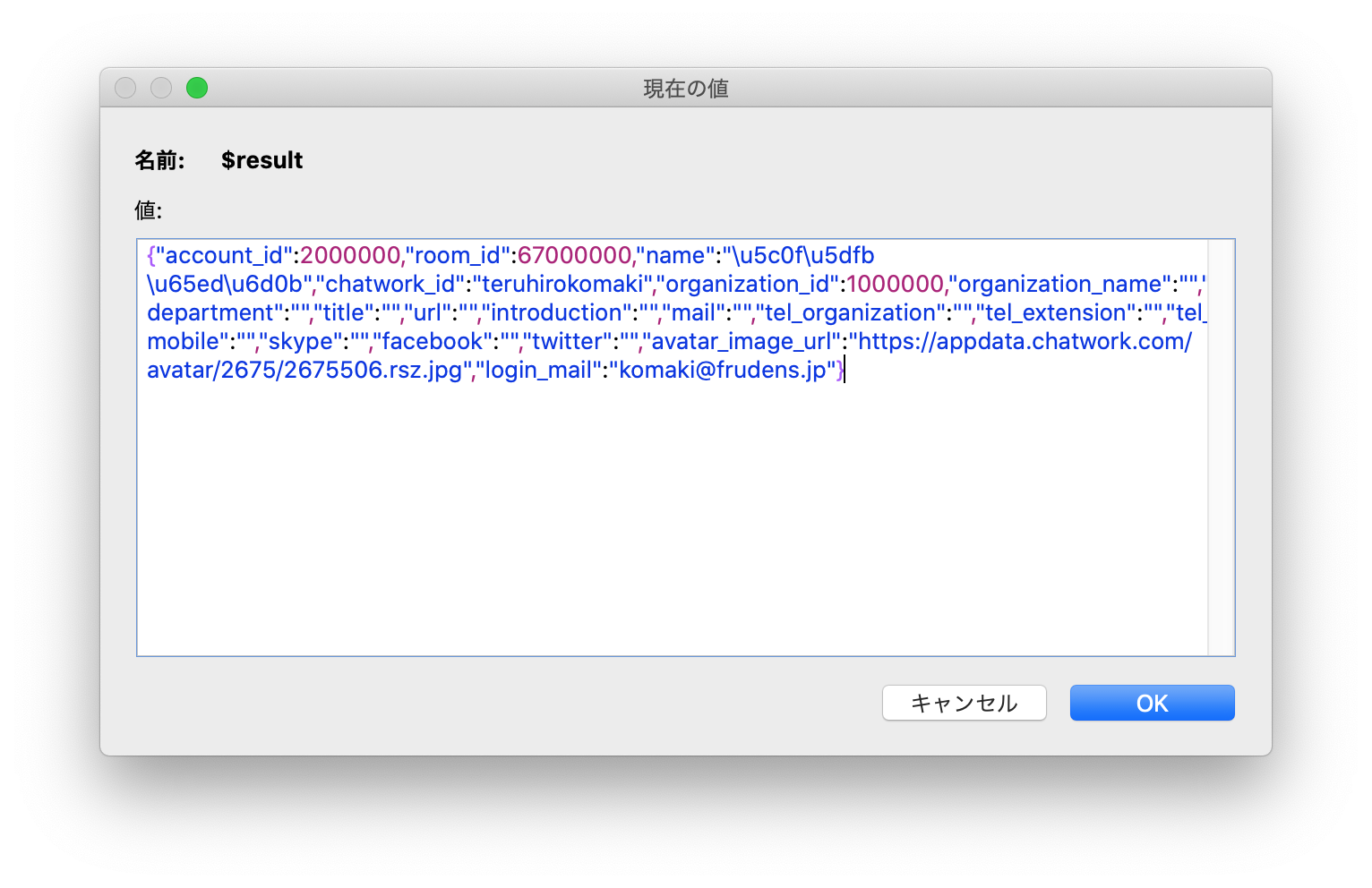
$result
{"account_id":2000000,"room_id":67000000,"name":"\u5c0f\u5dfb \u65ed\u6d0b","chatwork_id":"teruhirokomaki","organization_id":1000000,"organization_name":"","department":"","title":"","url":"","introduction":"","mail":"","tel_organization":"","tel_extension":"","tel_mobile":"","skype":"","facebook":"","twitter":"","avatar_image_url":"https://appdata.chatwork.com/avatar/2675/2675506.rsz.jpg","login_mail":"[email protected]"}
$result をフォーマット
$result をフォーマットすると、以下の図のようになります。
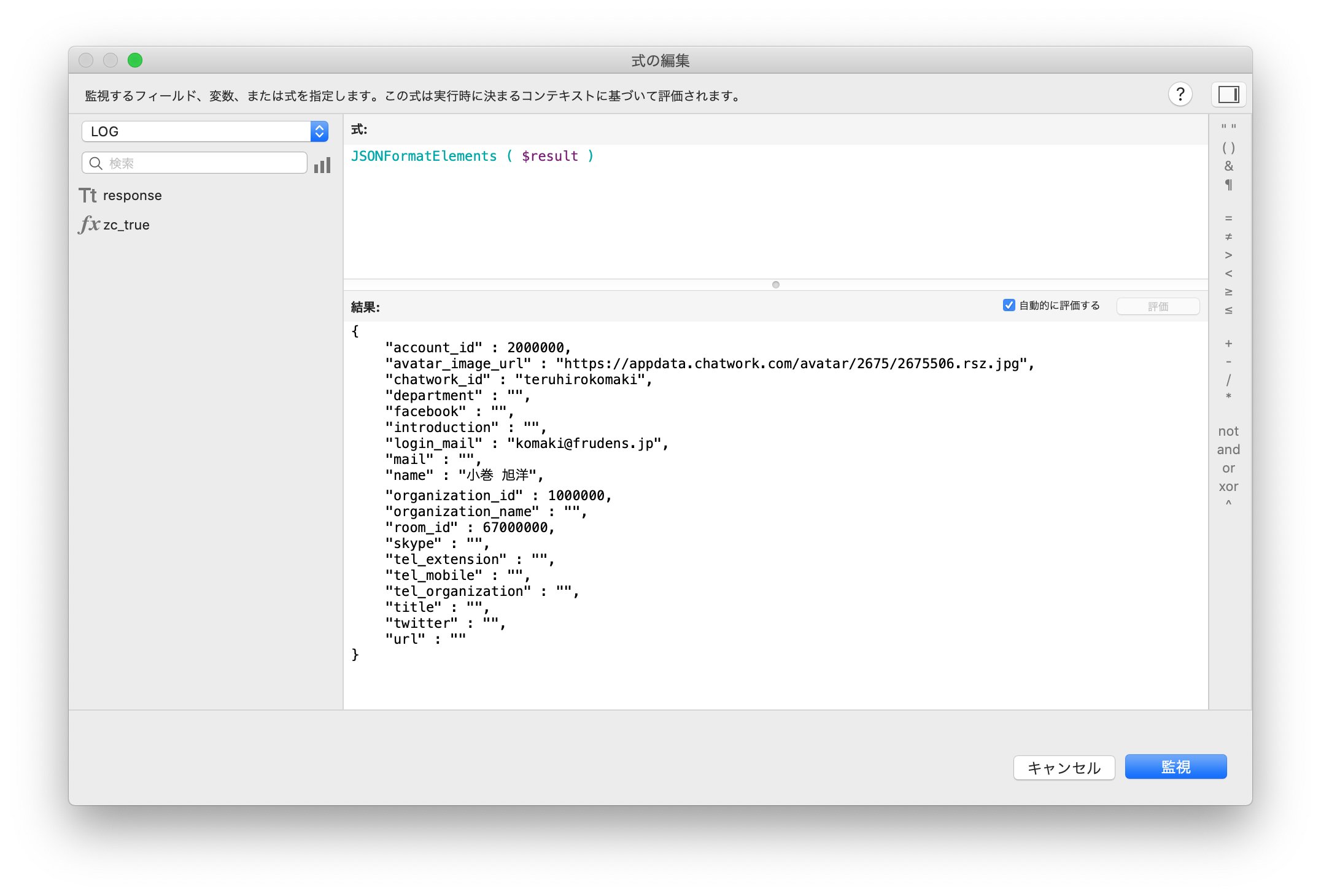
{
"account_id" : 2300000,
"avatar_image_url" : "https://appdata.chatwork.com/avatar/2675/2675506.rsz.jpg",
"chatwork_id" : "teruhirokomaki",
"department" : "",
"facebook" : "",
"introduction" : "",
"login_mail" : "[email protected]",
"mail" : "",
"name" : "小巻 旭洋",
"organization_id" : 1300004,
"organization_name" : "",
"room_id" : 67800000,
"skype" : "",
"tel_extension" : "",
"tel_mobile" : "",
"tel_organization" : "",
"title" : "",
"twitter" : "",
"url" : ""
}
$optionTmpl について
$optionTmpl を「テキストを挿入」で設定し、トークンを Substitute することで $option を設定しています。
簡単な curl option であれば、困ることはありませんが、
今後、様々なAPIを実行するときに curl option が複雑になる可能性があるため、私はテンプレートを作成し Substitute することにしています。
また、「変数を設定」を使うと、ダブルクオーテーションをエスケープする必要があり、可読性が下がるため、私はあまり使いません。
以下の記事に記載しています。
API連携のテストには “テキストを挿入” がおすすめ
https://frudens.jp/api-coordination-recommended-insert-text/
レスポンスの account_id をフィールドにコピペする
以下の図のように、レスポンスの account_id をフィールドにコピペします。
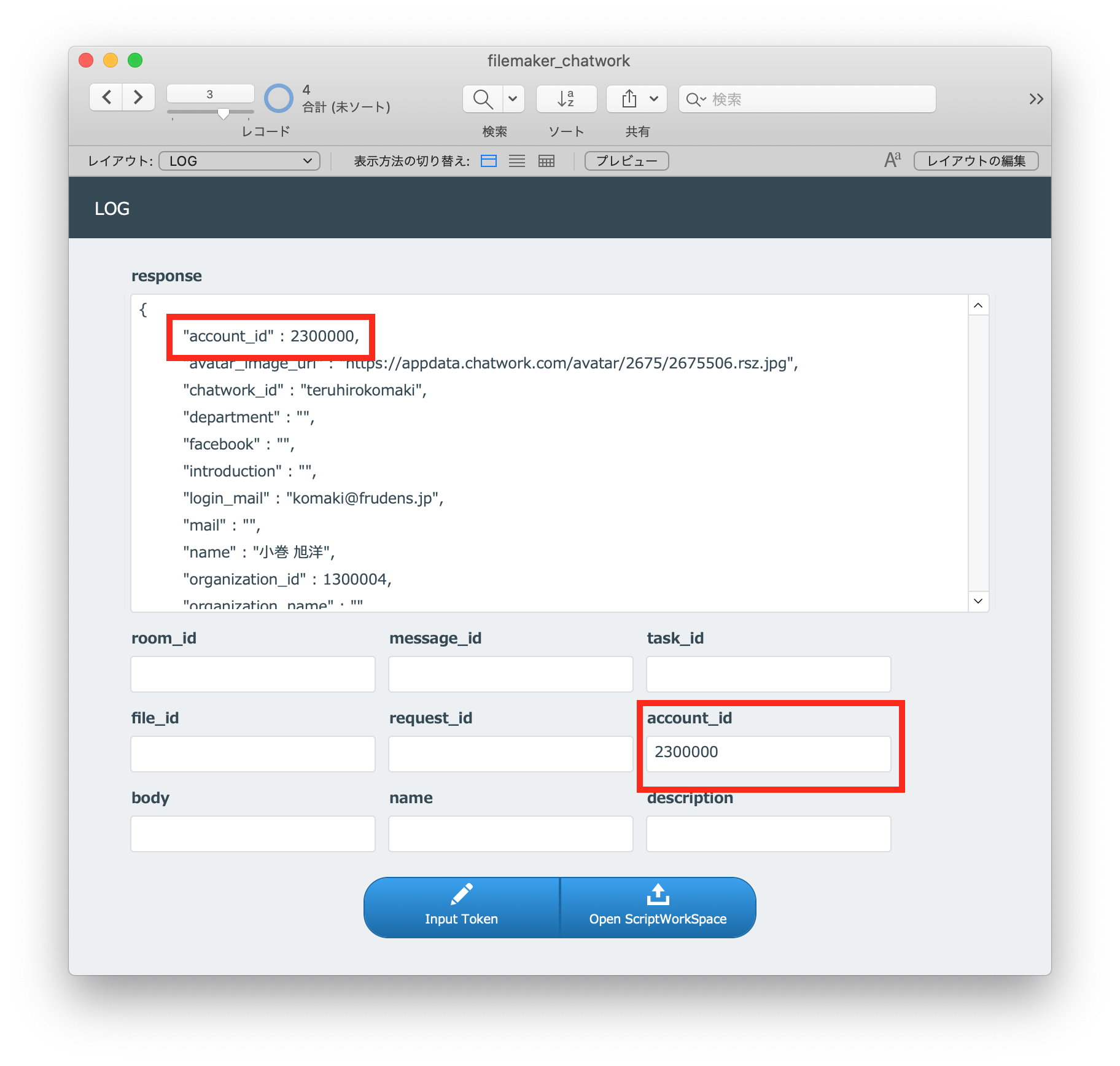
FileMakerから「グループチャットを新規作成」APIをリクエストする
つづいて「グループチャットを新規作成」APIをリクエストします。
http://developer.chatwork.com/ja/endpoint_rooms.html#POST-rooms
ドキュメントを見ると name と members_admin_ids が必須となっていますので、以下の図のように、スクリプトを実行する前に、予めフィールドを入力しておきます。
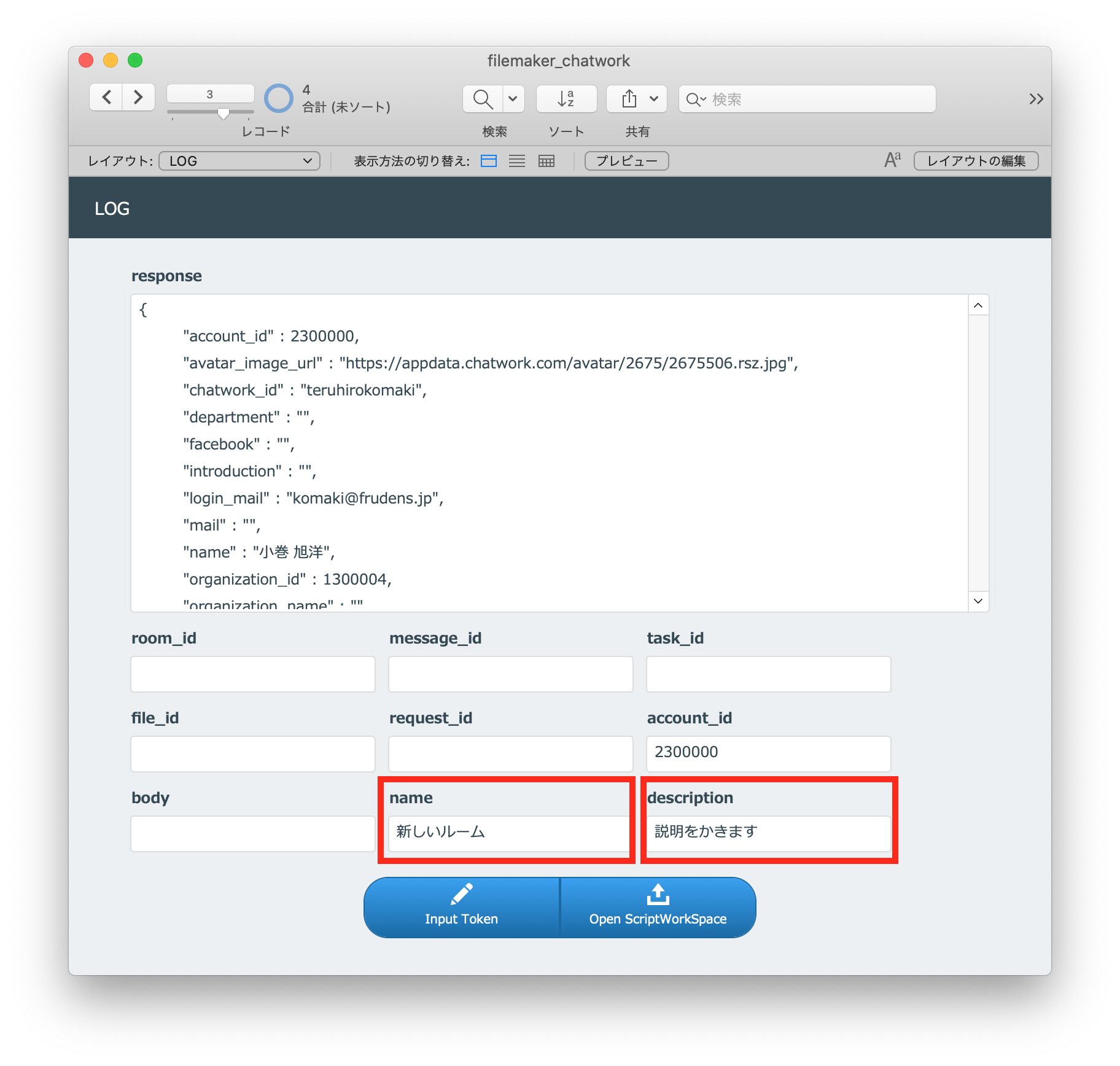
サンプルコードは以下のようになっています。
サンプルコード
curl -X POST -H "X-ChatWorkToken: 自分のAPIトークン" -d "description=group+chat+description&icon_preset=meeting&members_admin_ids=123%2C542%2C1001&members_member_ids=21%2C344&members_readonly_ids=15%2C103&name=Website+renewal+project" "https://api.chatwork.com/v2/rooms"
「POST /rooms」スクリプトを選択し、実行します。

スクリプト
# http://developer.chatwork.com/ja/endpoint_rooms.html#POST-rooms # -------------------- # --- url # -------------------- テキストを挿入 [ 選択 ; ターゲット: $url ; 「https://api.chatwork.com/v2/rooms」 ] # -------------------- # --- option # -------------------- 変数を設定 [ $name ; 値: log_SETTINGS|any::name ] 変数を設定 [ $description ; 値: log_SETTINGS|any::description ] 変数を設定 [ $admin_ids ; 値: log_SETTINGS|any::account_id ] テキストを挿入 [ 選択 ; ターゲット: $optionTmpl ; 「--request POST --header "X-ChatWorkToken: __TOKEN__" --data-urlencode "name=__NAME__" --data-urlencode "description=__DESCRIPTION__" --data-urlencode "members_admin_ids=__ADMINIDS__" --data-urlencode "icon_preset=meeting"」 ] 変数を設定 [ $option ; 値: Substitute ( $optionTmpl ; [ "__TOKEN__" ; log_SETTINGS|any::token ] ; [ "__NAME__" ; $name ] ; [ "__DESCRIPTION__" ; $description ] ; [ "__ADMINIDS__" ; $admin_ids ] ) ] # -------------------- # --- curl # -------------------- URL から挿入 [ 選択 ; ダイアログあり: オフ ; ターゲット: $result ; $url ; SSL 証明書の検証 ; cURL オプション: $option ] # -------------------- # --- create log # -------------------- 新規レコード/検索条件 If [ isJson ( $result ) ] フィールド設定 [ LOG::response ; JSONFormatElements ( $result ) ] Else フィールド設定 [ LOG::response ; $result ] End If レコード/検索条件確定 [ ダイアログあり: オフ ]
変数について
前回と同様に、変数を確認します。
$url
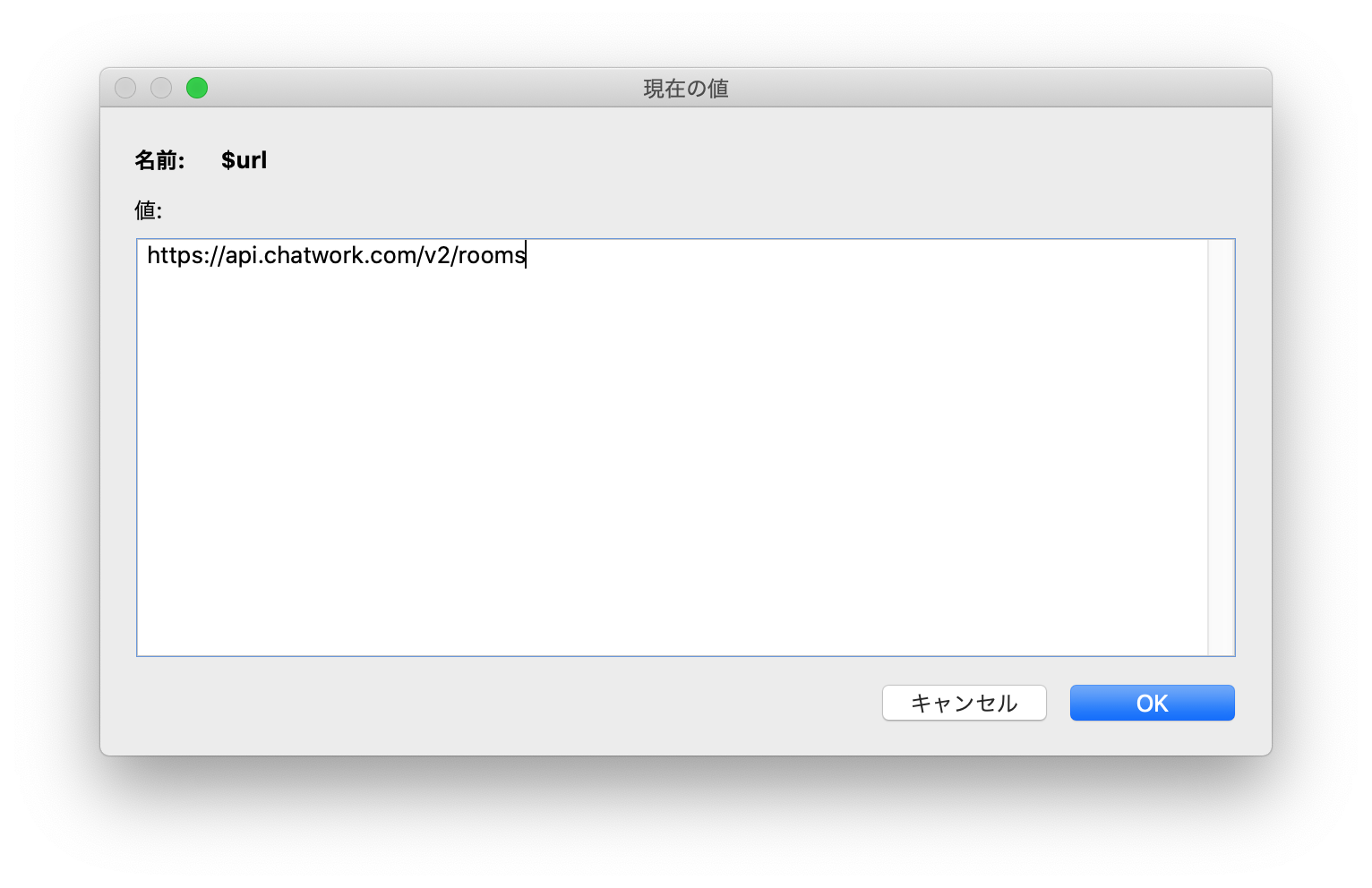
$url https://api.chatwork.com/v2/rooms
$optionTmpl
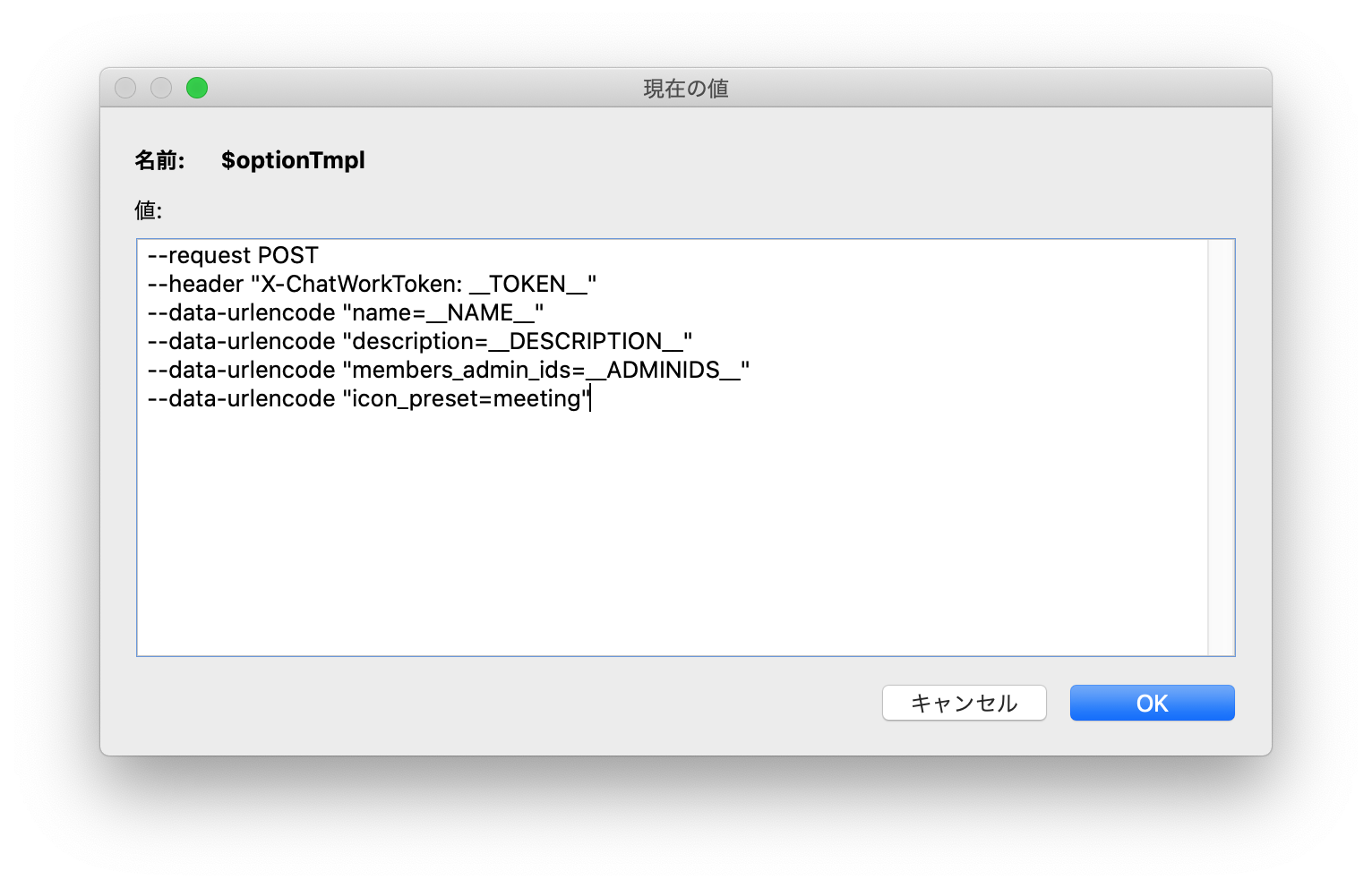
$optionTmpl --request POST --header "X-ChatWorkToken: __TOKEN__" --data-urlencode "name=__NAME__" --data-urlencode "description=__DESCRIPTION__" --data-urlencode "members_admin_ids=__ADMINIDS__" --data-urlencode "icon_preset=meeting"
$option
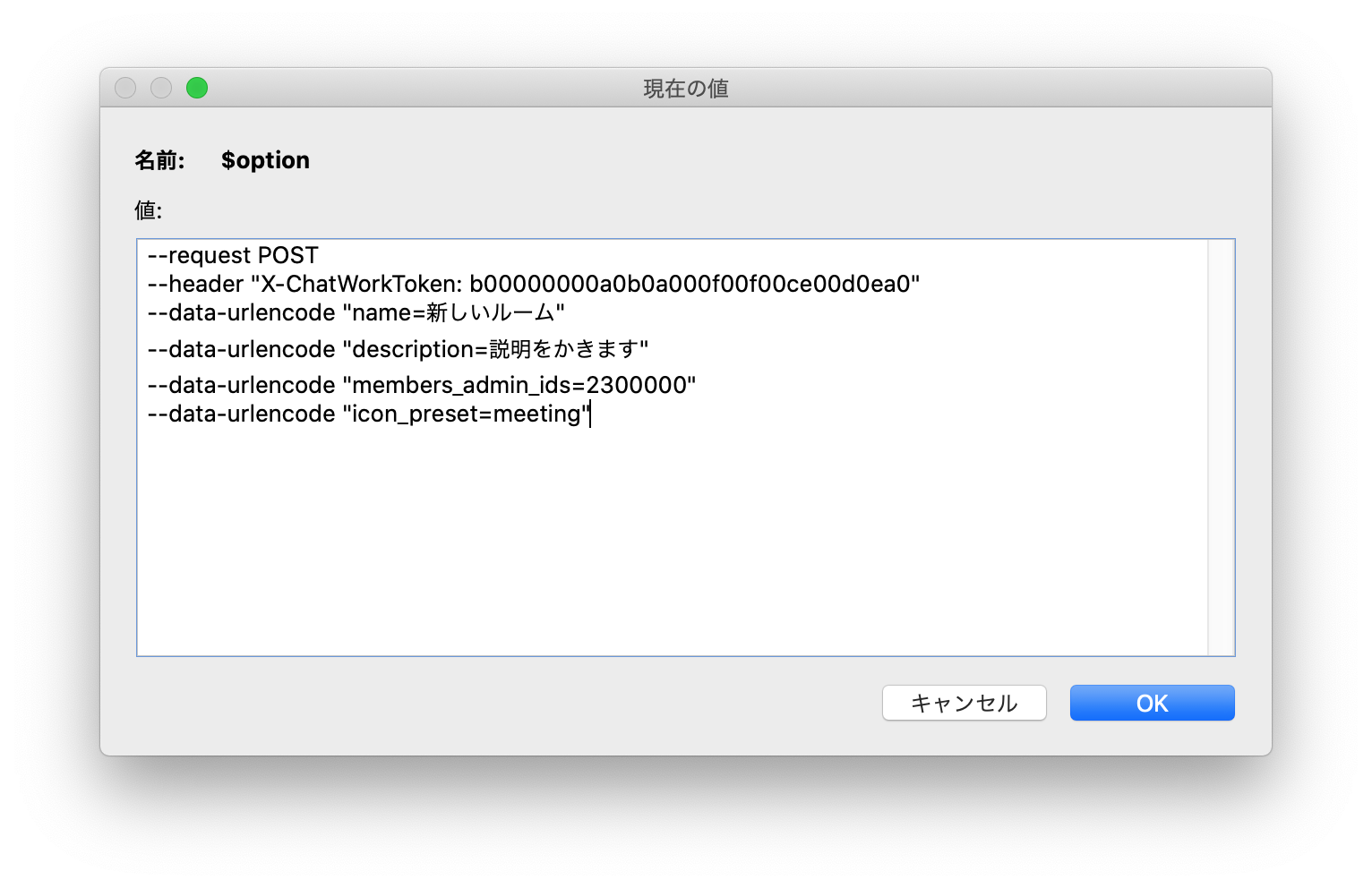
$option --request POST --header "X-ChatWorkToken: b00000000a0b0a000f00f00ce00d0ea0" --data-urlencode "name=新しいルーム" --data-urlencode "description=説明をかきます" --data-urlencode "members_admin_ids=2300000" --data-urlencode "icon_preset=meeting"
$result
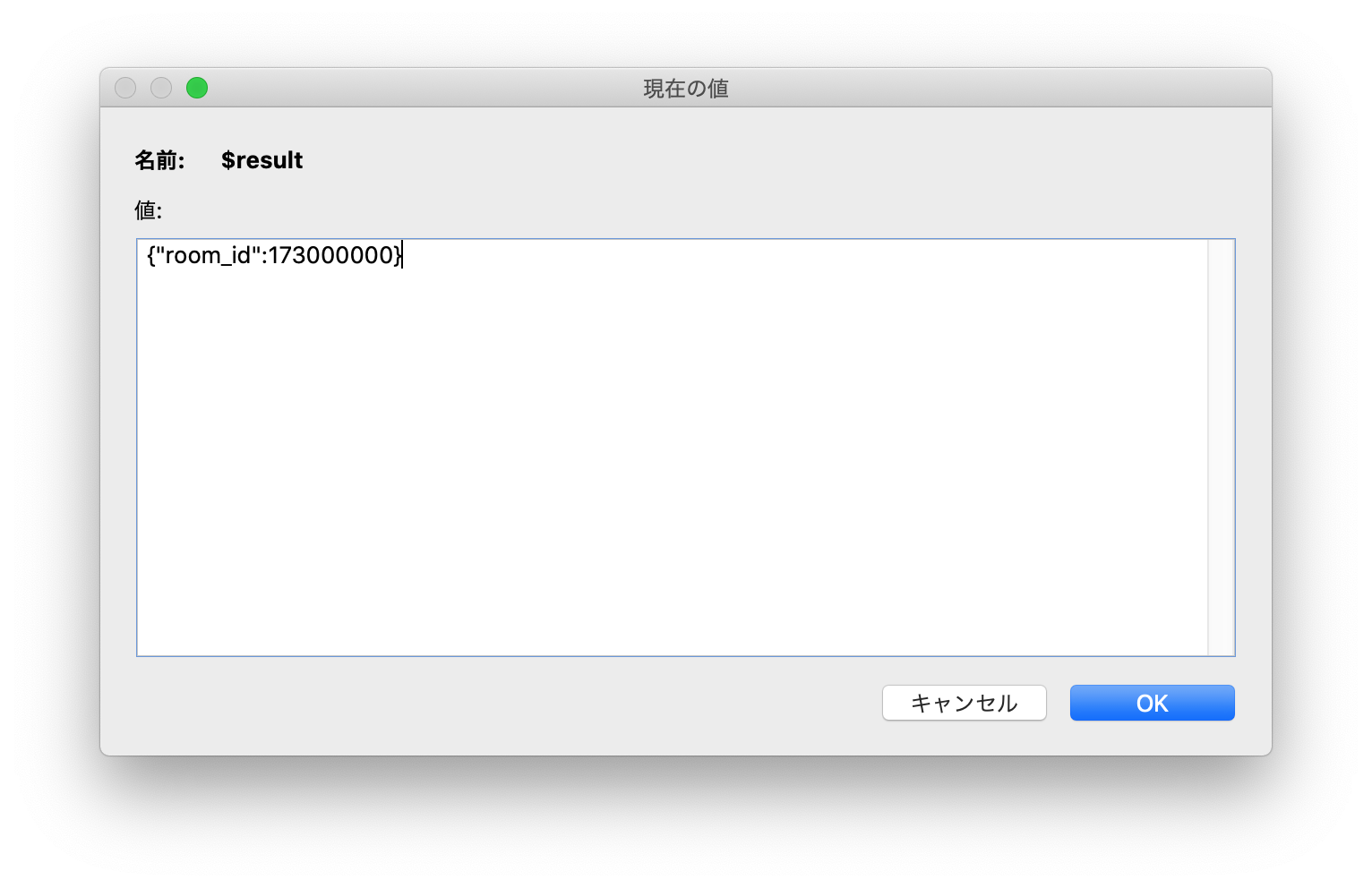
$result
{"room_id":173000000}
Chatworkを確認する
Chatworkをみてみると、新しいルームが作成されています。
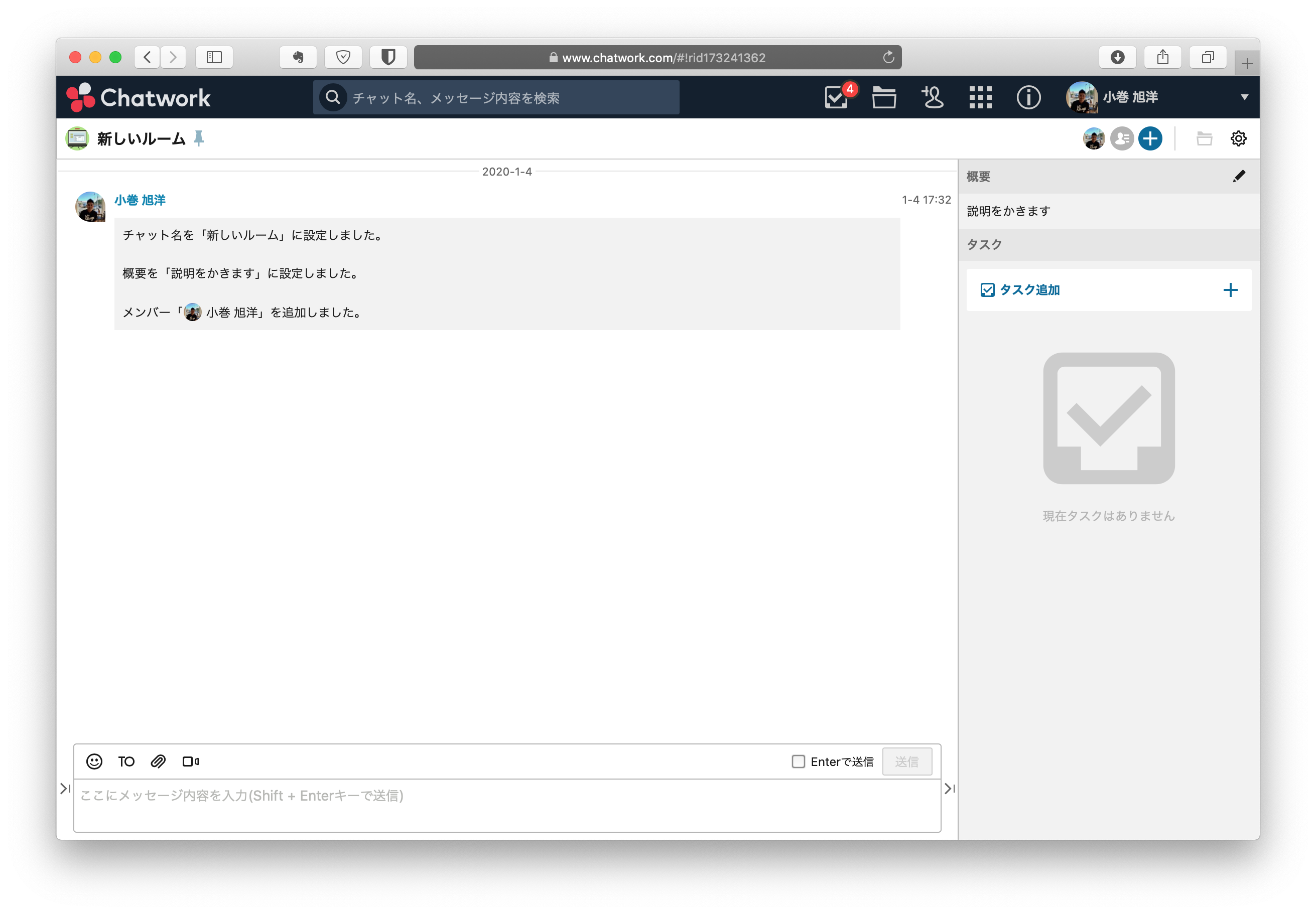
レスポンスの room_id をフィールドにコピペする
以下の図のように、レスポンスの room_id をフィールドにコピペします。
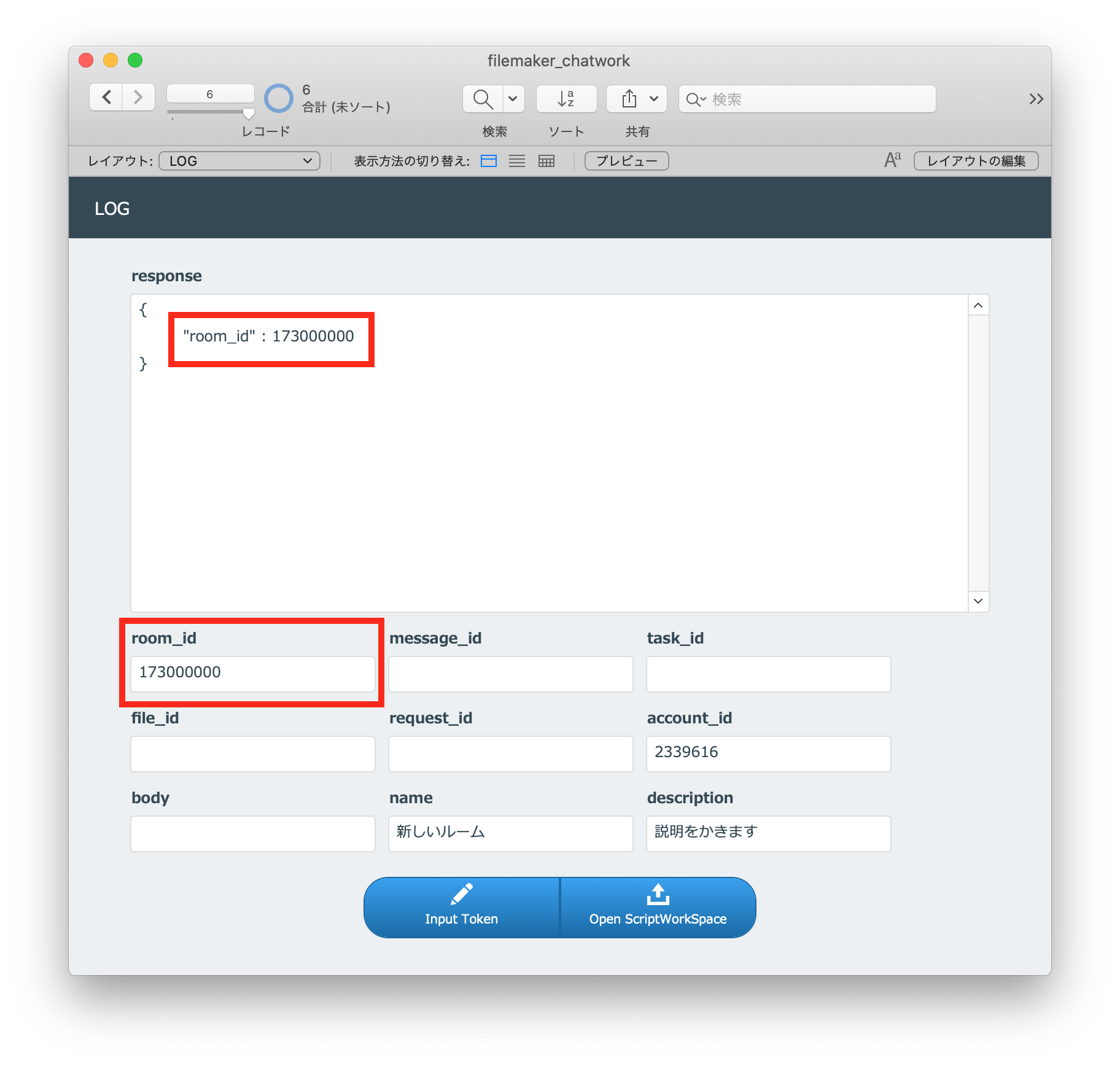
FileMakerから「チャットに新しいファイルをアップロード」APIをリクエストする
つづいて「チャットに新しいファイルをアップロード」APIをリクエストします。
http://developer.chatwork.com/ja/endpoint_rooms.html#POST-rooms-room_id-files
サンプルコードは以下のようになっています。
サンプルコード
curl -X POST -H "X-ChatWorkToken: 自分のAPIトークン" -F"file=@/path/to/file" -F"message=I+attached+comment+to+chat." "https://api.chatwork.com/v2/rooms/{room_id}/files"
「POST /rooms/{room_id}/files」スクリプトを選択し、実行します。
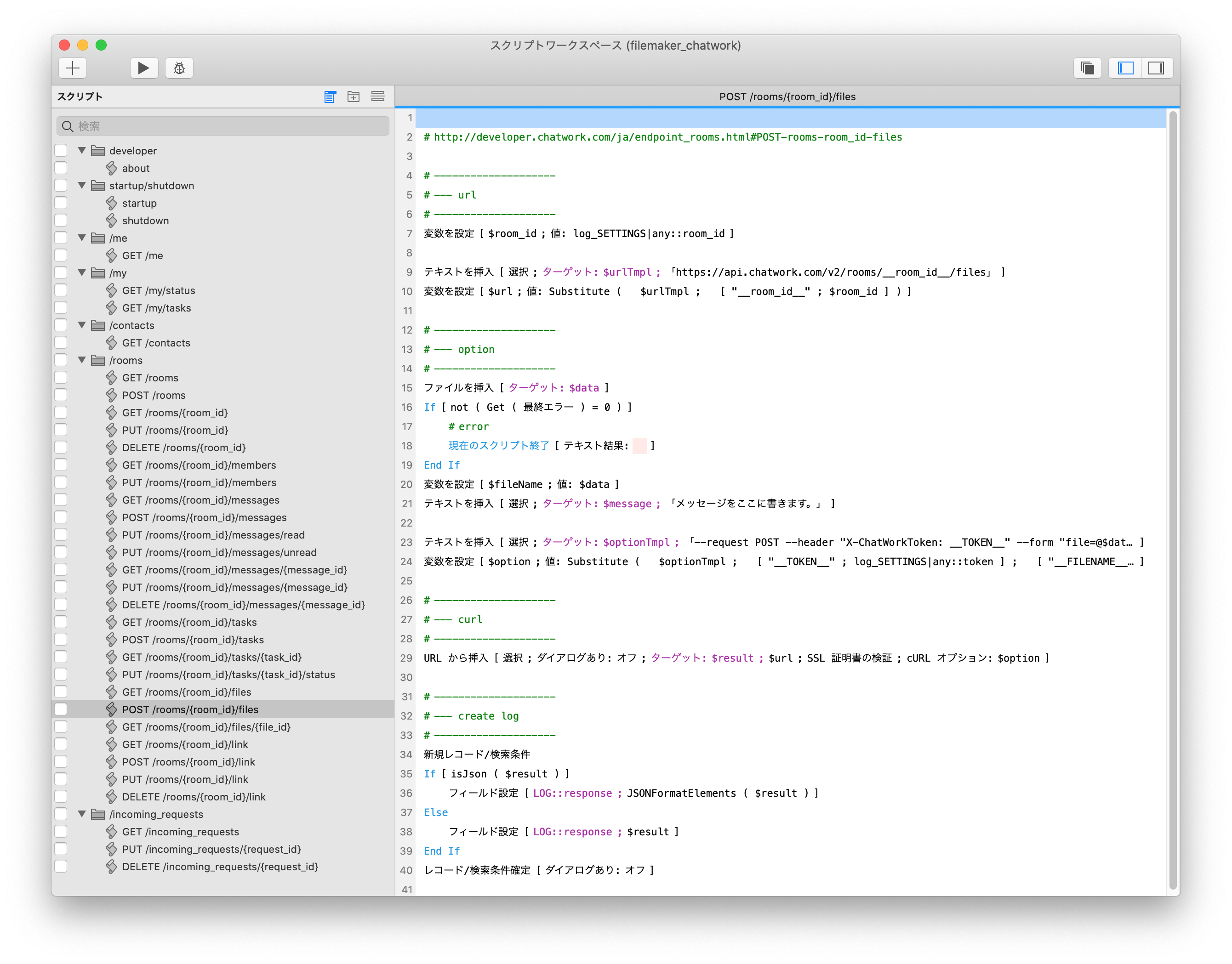
スクリプト
# http://developer.chatwork.com/ja/endpoint_rooms.html#POST-rooms-room_id-files # -------------------- # --- url # -------------------- 変数を設定 [ $room_id ; 値: log_SETTINGS|any::room_id ] # テキストを挿入 [ 選択 ; ターゲット: $urlTmpl ; 「https://api.chatwork.com/v2/rooms/__room_id__/files」 ] 変数を設定 [ $url ; 値: Substitute ( $urlTmpl ; [ "__room_id__" ; $room_id ] ) ] # -------------------- # --- option # -------------------- ファイルを挿入 [ ターゲット: $data ] If [ not ( Get ( 最終エラー ) = 0 ) ] # error 現在のスクリプト終了 [ テキスト結果: ] End If 変数を設定 [ $fileName ; 値: $data ] テキストを挿入 [ 選択 ; ターゲット: $message ; 「メッセージをここに書きます。」 ] # テキストを挿入 [ 選択 ; ターゲット: $optionTmpl ; 「--request POST --header "X-ChatWorkToken: __TOKEN__" --form "file=@$data;filename=__FILENAME__" --form "message=__MESSAGE__"」 ] 変数を設定 [ $option ; 値: Substitute ( $optionTmpl ; [ "__TOKEN__" ; log_SETTINGS|any::token ] ; [ "__FILENAME__" ; $fileName ] ; [ "__MESSAGE__" ; $message ] ) ] # -------------------- # --- curl # -------------------- URL から挿入 [ 選択 ; ダイアログあり: オフ ; ターゲット: $result ; $url ; SSL 証明書の検証 ; cURL オプション: $option ] # -------------------- # --- create log # -------------------- 新規レコード/検索条件 If [ isJson ( $result ) ] フィールド設定 [ LOG::response ; JSONFormatElements ( $result ) ] Else フィールド設定 [ LOG::response ; $result ] End If レコード/検索条件確定 [ ダイアログあり: オフ ]
変数について
前回と同様に、変数を確認します。
$urlTmpl
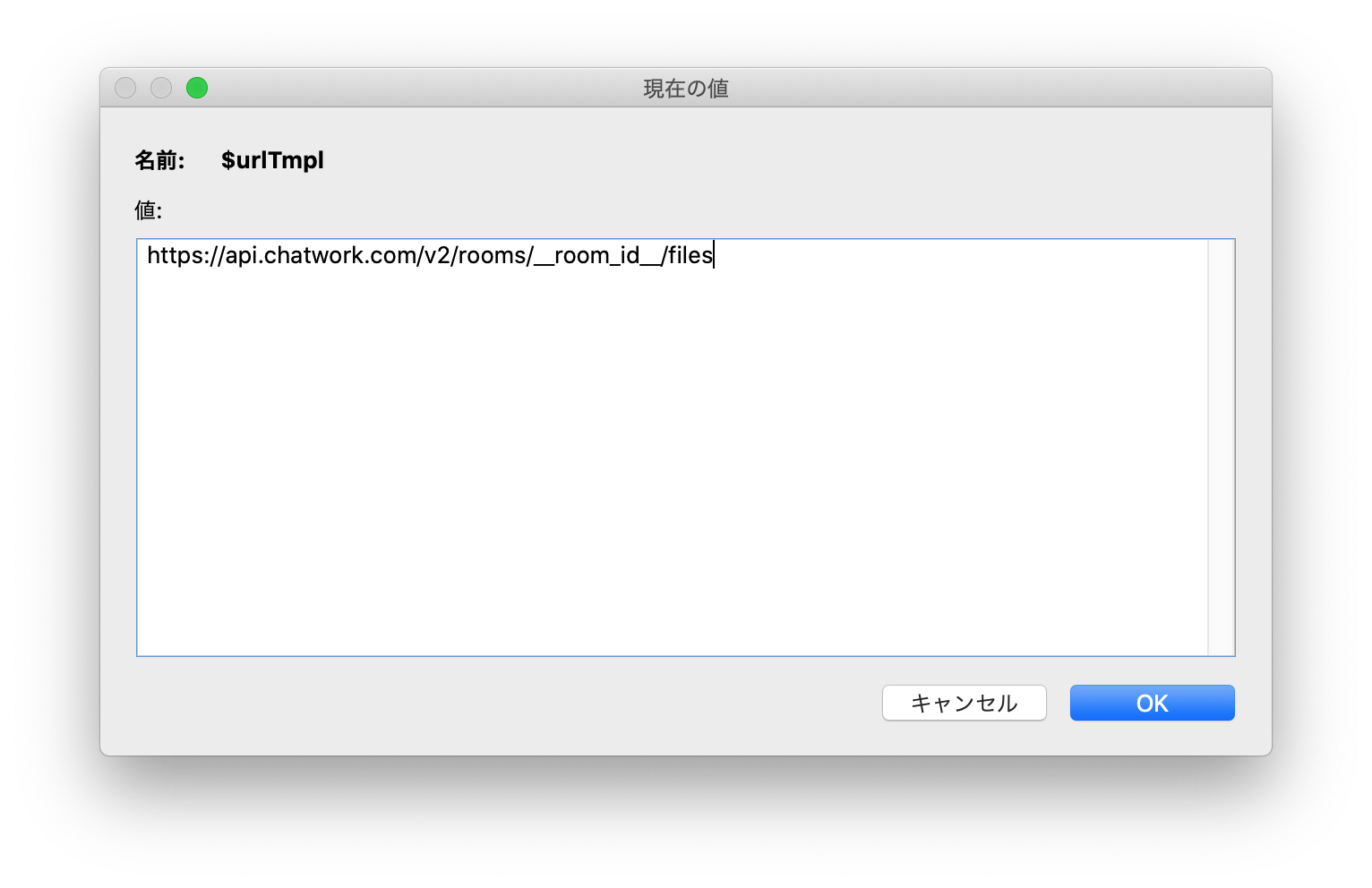
$urlTmpl https://api.chatwork.com/v2/rooms/__room_id__/files
$url
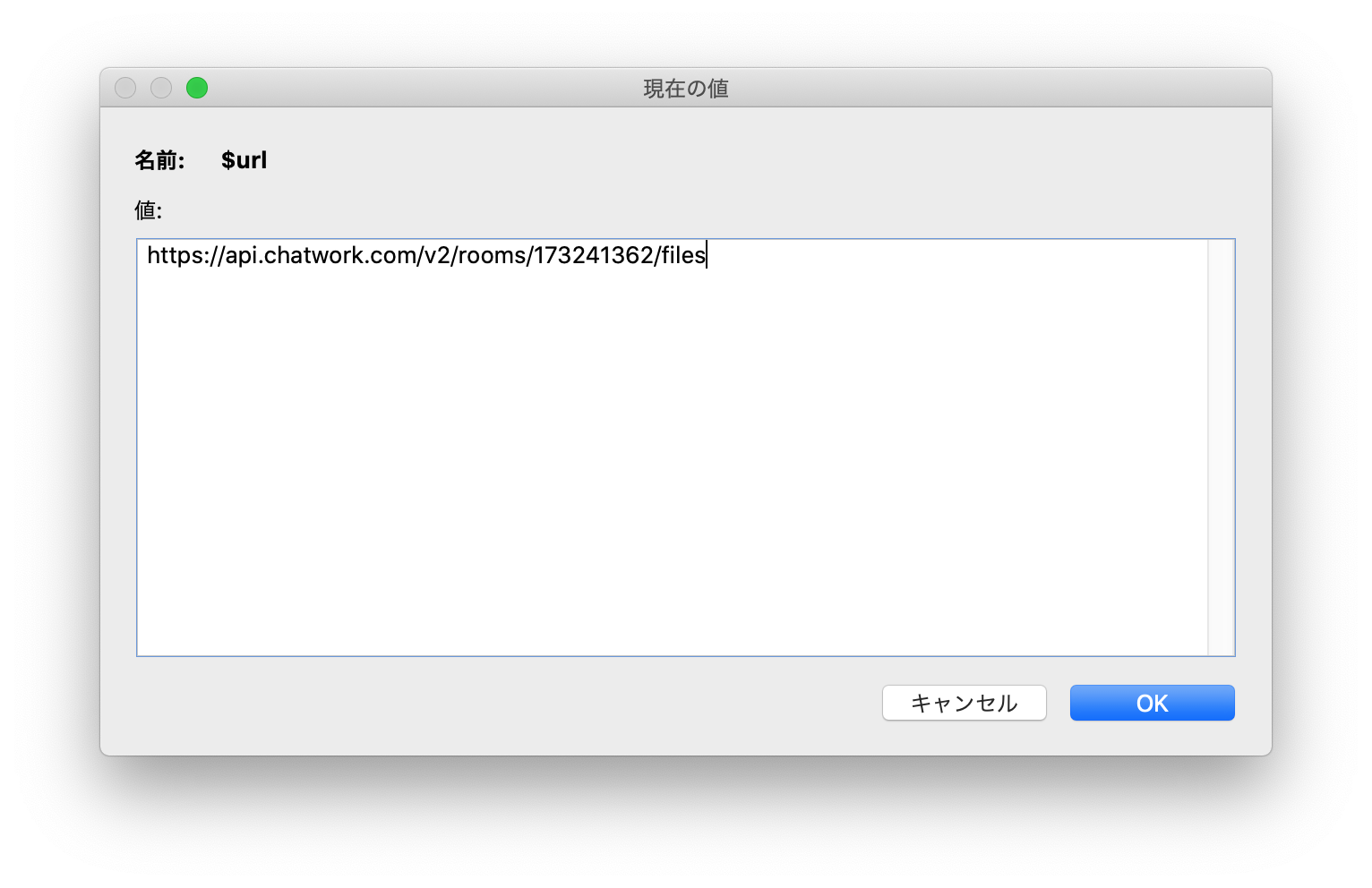
$url https://api.chatwork.com/v2/rooms/173241362/files
$data
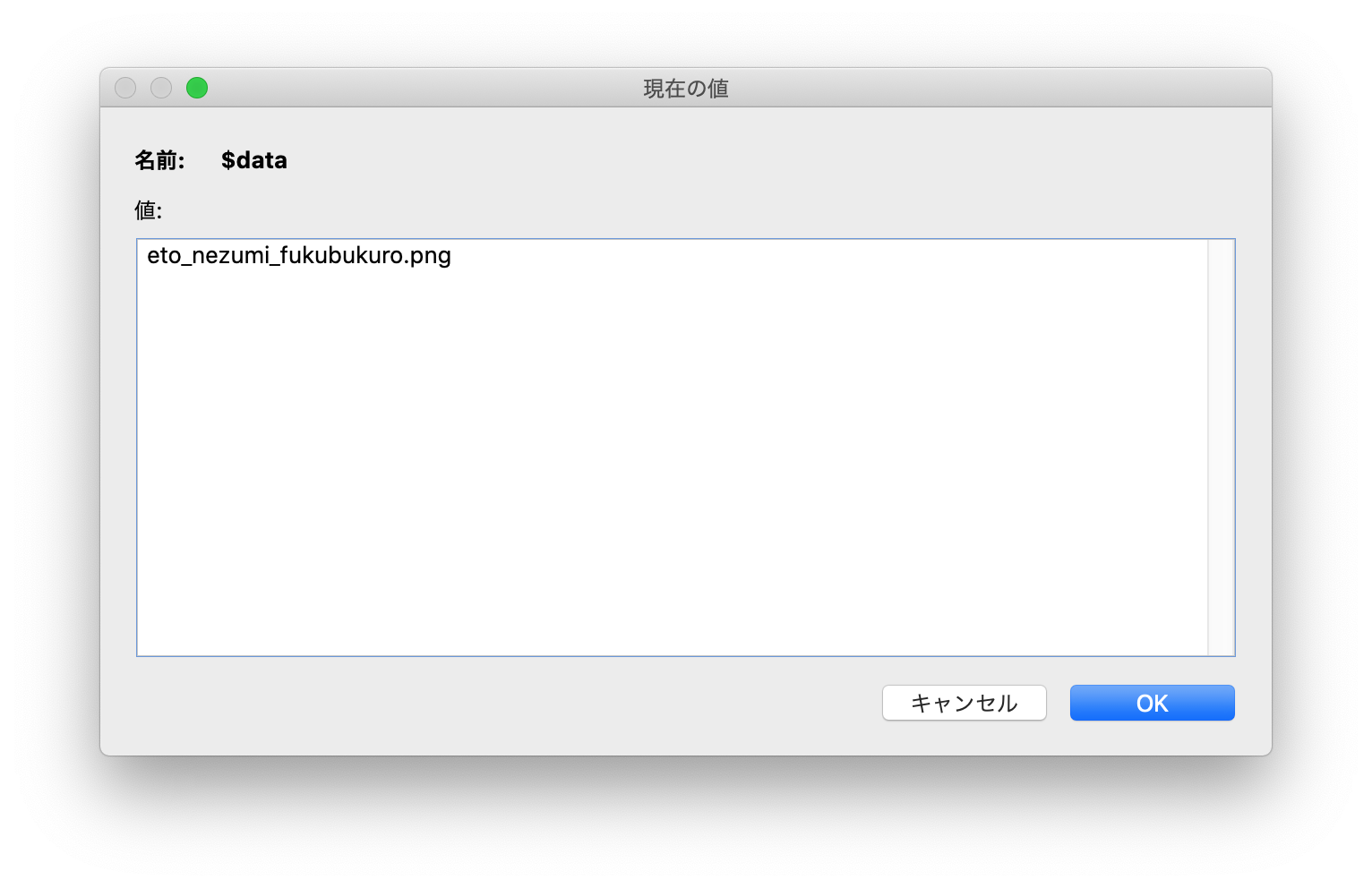
$data eto_nezumi_fukubukuro.png
$fileName
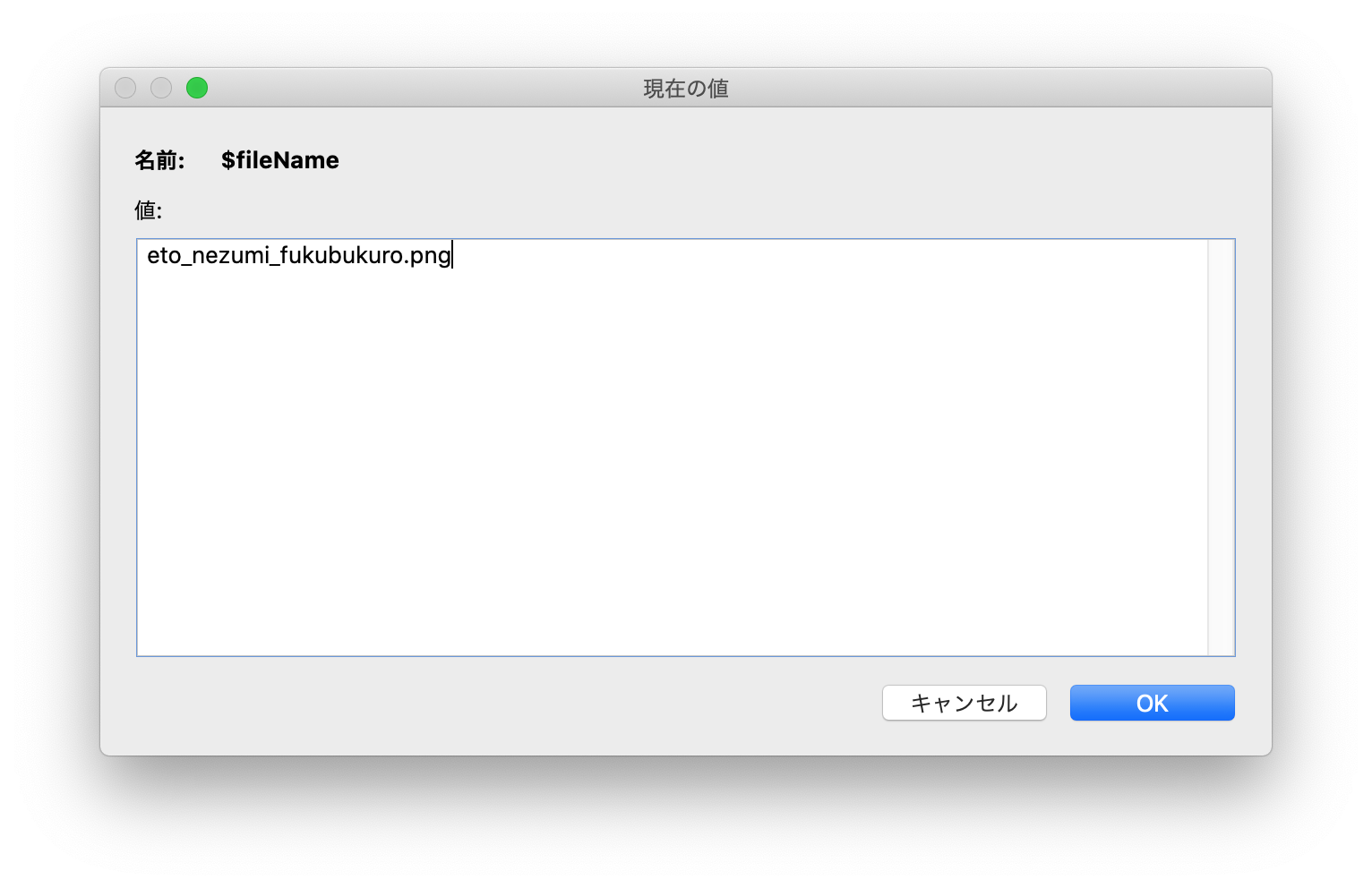
$fileName eto_nezumi_fukubukuro.png
$message
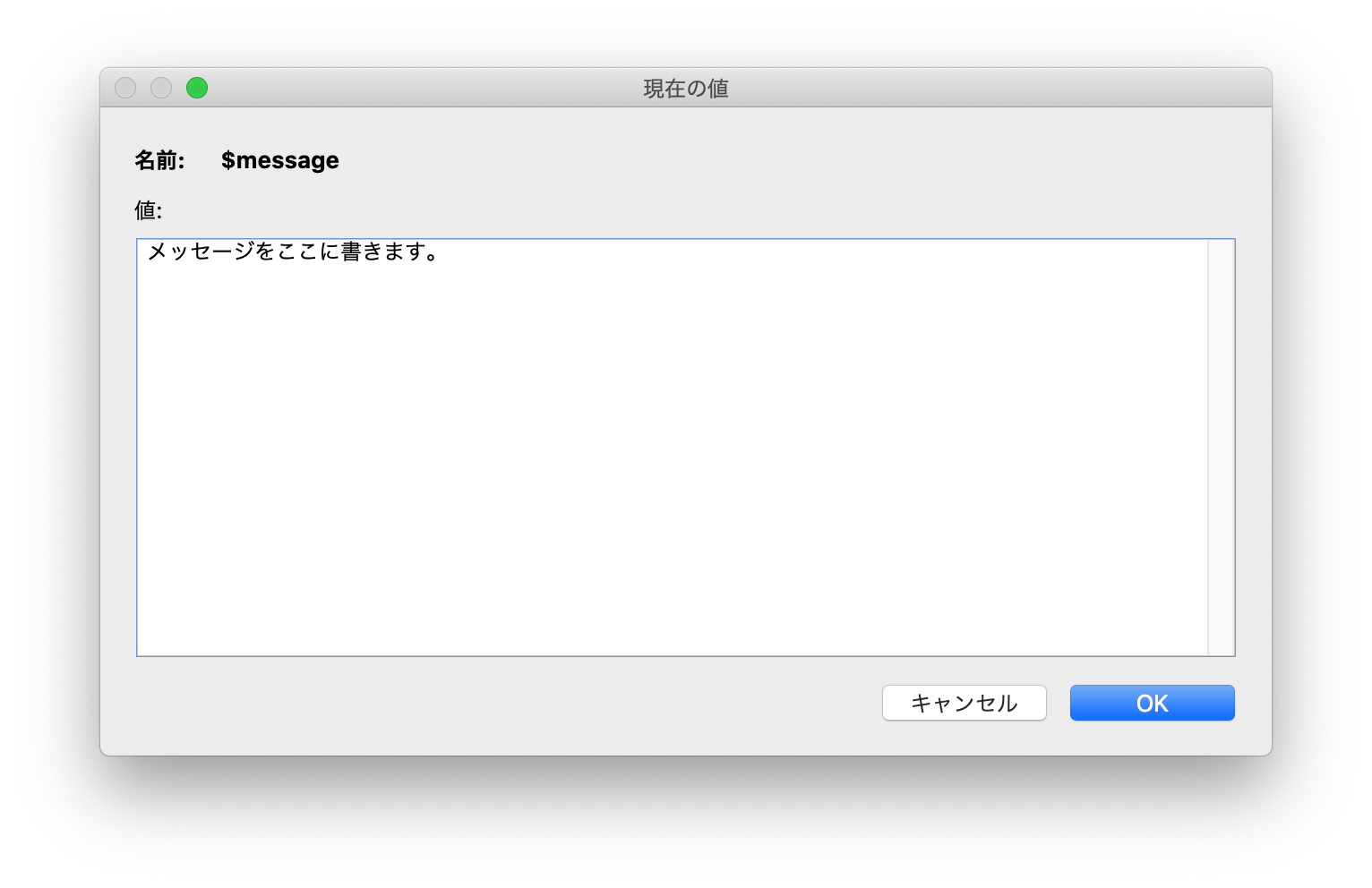
$message メッセージをここに書きます。
$optionTmpl
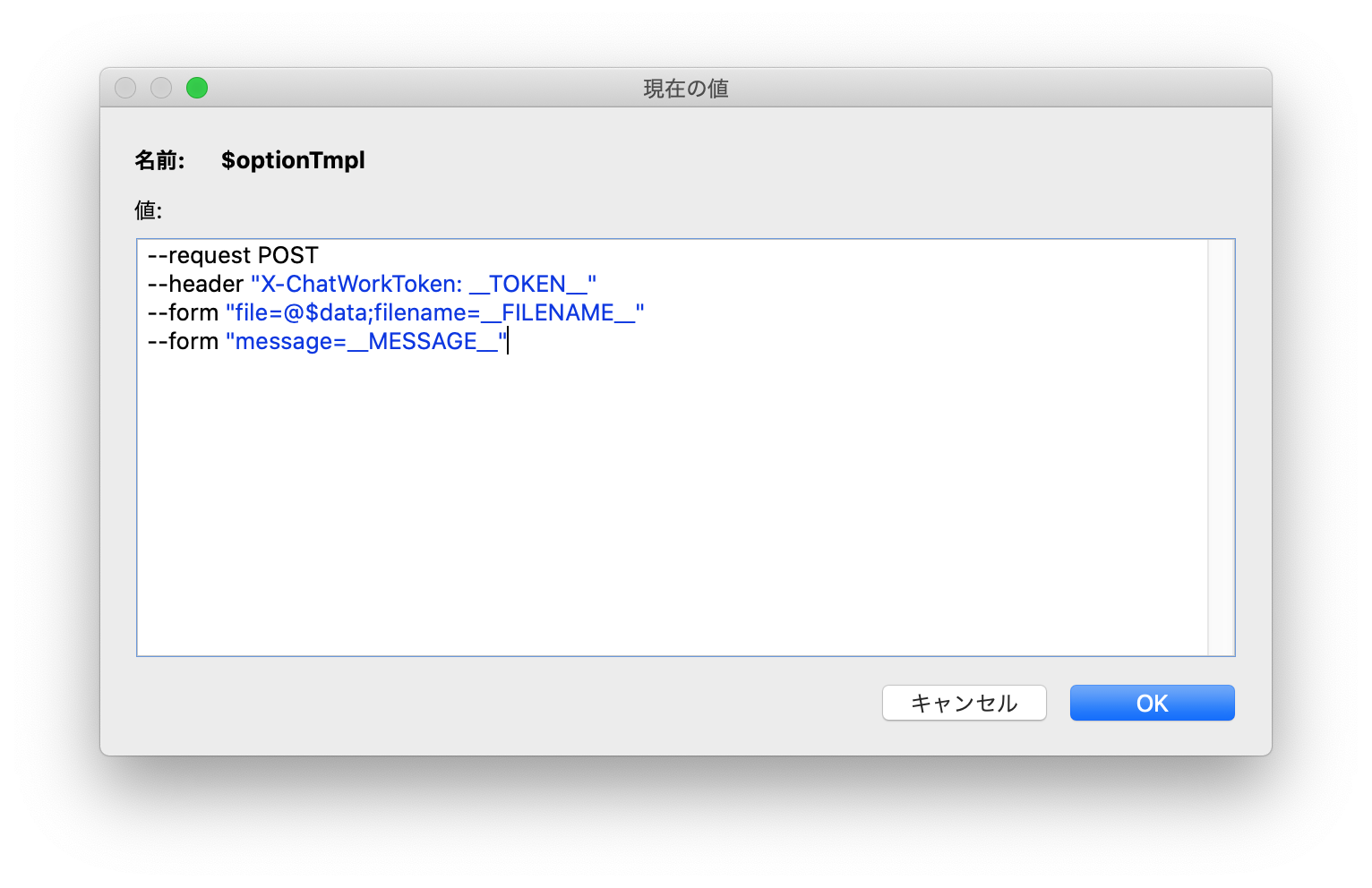
$optionTmpl --request POST --header "X-ChatWorkToken: __TOKEN__" --form "file=@$data;filename=__FILENAME__" --form "message=__MESSAGE__"
$option
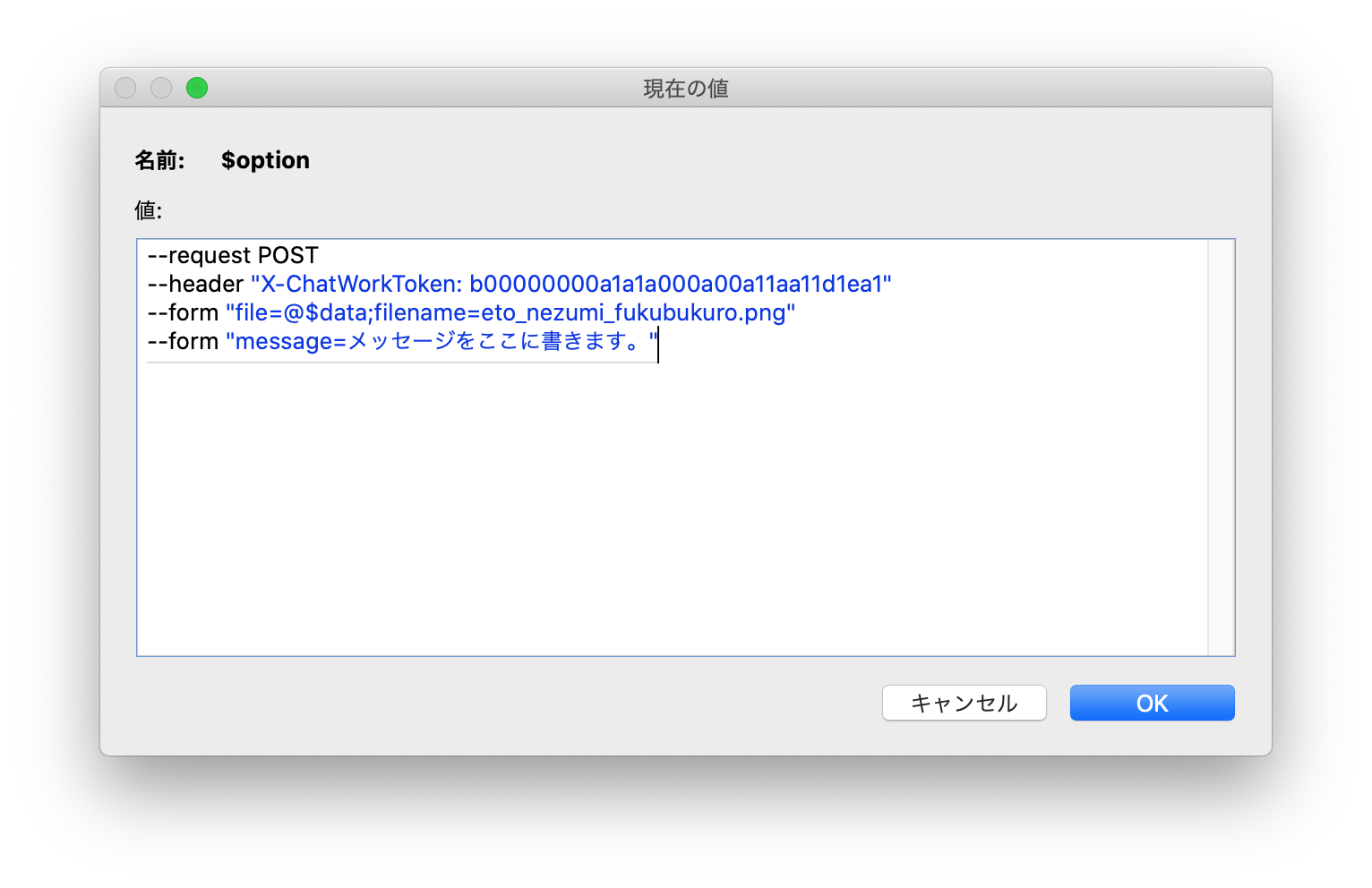
$option --request POST --header "X-ChatWorkToken: b00000000a1a1a000a00a11aa11d1ea1" --form "file=@$data;filename=eto_nezumi_fukubukuro.png" --form "message=メッセージをここに書きます。"
$result
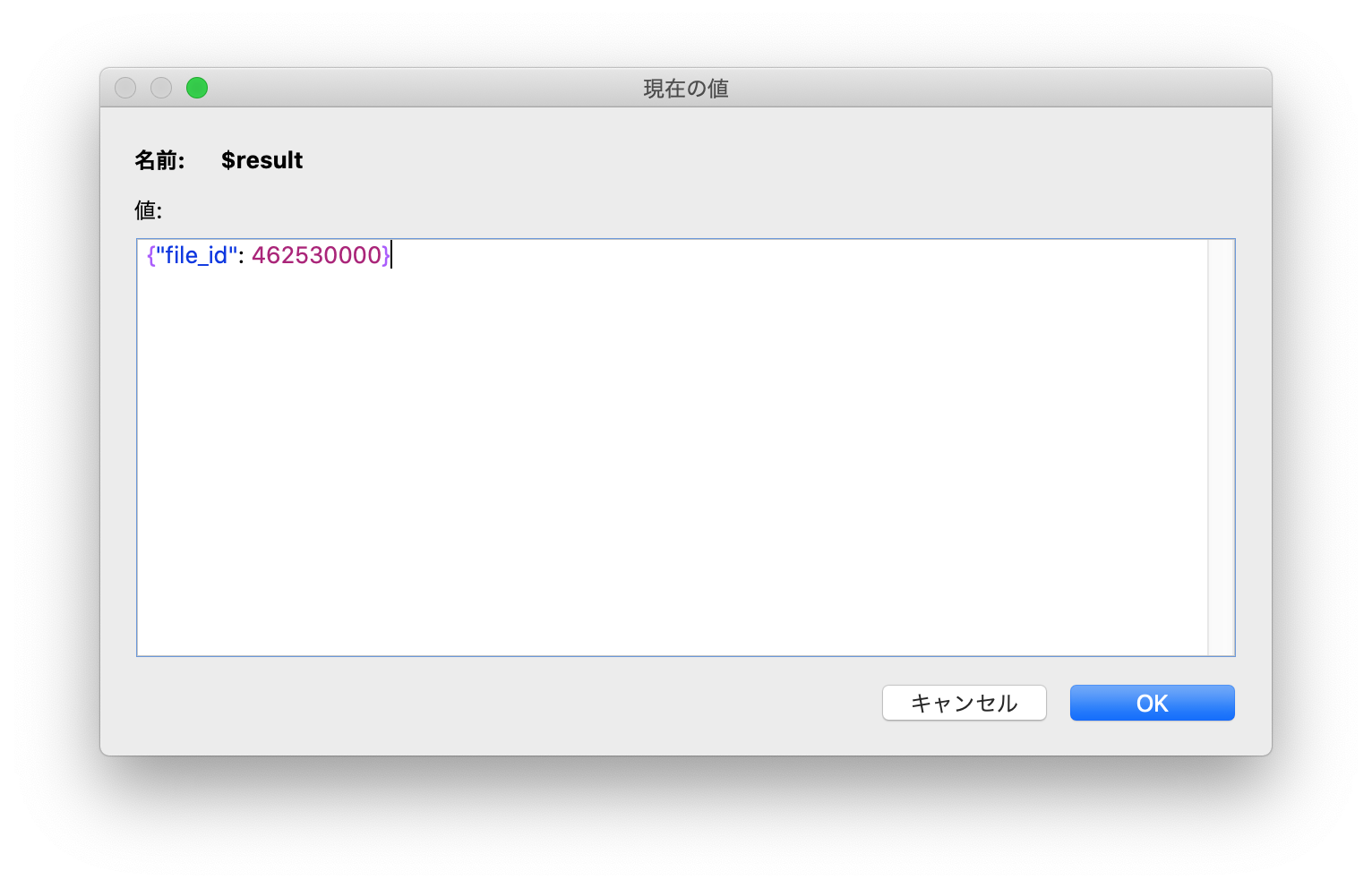
$result
{"file_id": 462530000}
Chatworkを確認する
Chatworkをみてみると、ファイルが投稿されています。
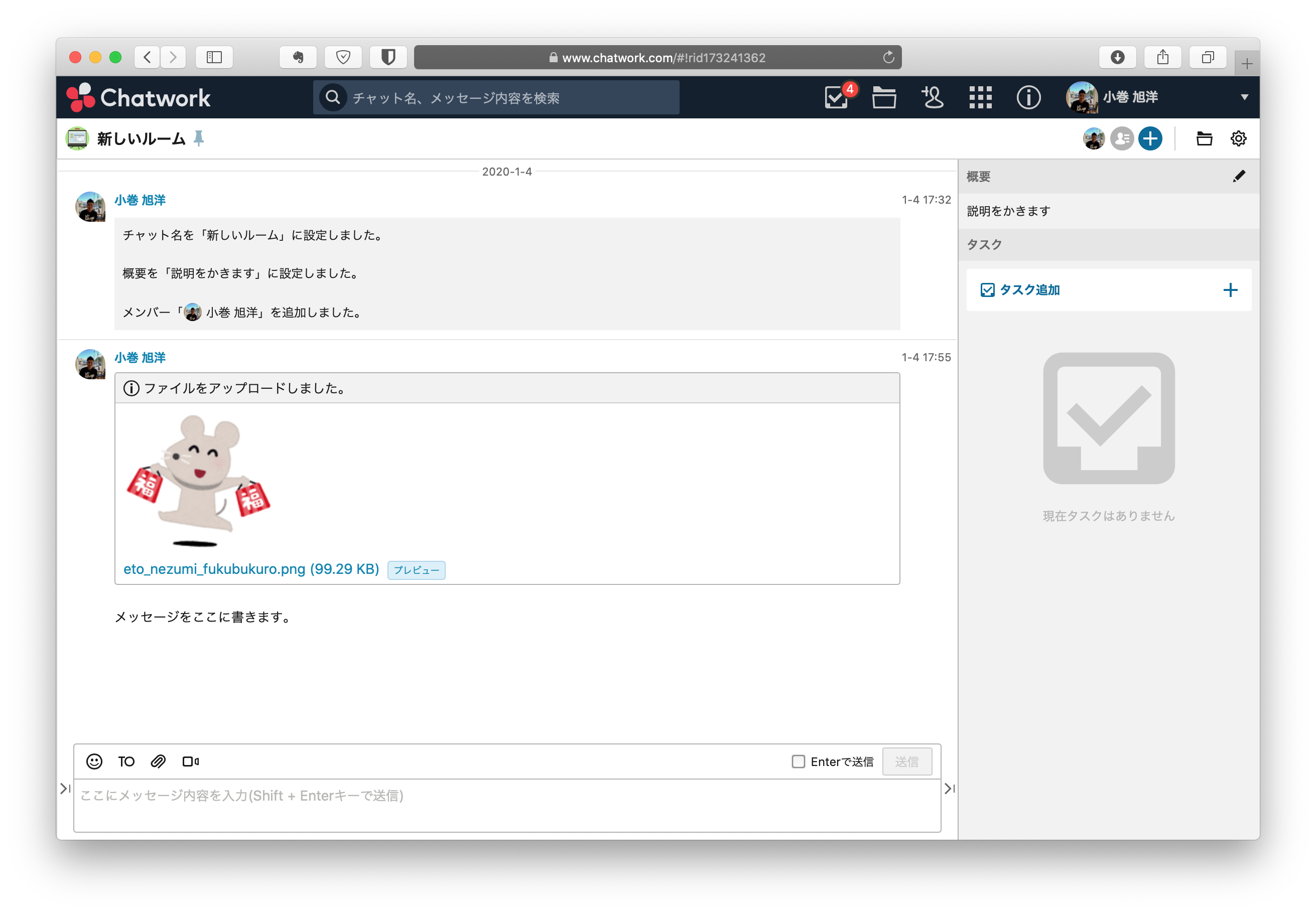
その他のAPI
その他のAPIについては、お手元のサンプルファイルにて、スクリプトを実行してみてください。
誤りやバグなどありましたら、ご指摘頂ければと思います。
エラーについて
今回のサンプルファイルでは、APIのエラーを考慮していません。
たとえば、5MB以上のファイルをPOSTした場合のエラー処理など…
みなさんのソリューションに組み込む場合、エラーを考慮して実装してください。
あとがき
LINE WORKSのAPIを実装した際に、JWTの仕組みが分かりましたので、GoogleのAPIを利用する際に、サービスアカウントを使った認証ができるようになりました。
Using OAuth 2.0 for Server to Server Applications
https://developers.google.com/identity/protocols/OAuth2ServiceAccount
なるほど…
JWTの仕組みがわかった…
LINE WORKSのAPIが無事にたたける… pic.twitter.com/EnOq7H0sJL— Teruhiro Komaki (@trhrkmk) November 23, 2019
LINE WORKSの監査APIを使ってトーク履歴をCSVでダウンロードできた! pic.twitter.com/tQQQMPmZOw
— Teruhiro Komaki (@trhrkmk) November 23, 2019
FileMakerとGoogleの連携は、サービスアカウントとJWTと委任が、ベストプラクティスではないかな
(パッケージとかモジュールがあるので、できればGoとかJavaScriptとか使う方が良いと思うけど…)— Teruhiro Komaki (@trhrkmk) November 24, 2019
この点についても、別途記事にしたいと思います。
API連携でお困りのことがありましたら、お気軽にご相談頂ければと思います。
コンサルティング レポート(Google スプレッドシートとFileMakerの連携)
https://frudens.jp/consulting-report-filemaker-google-spreadsheet-integration/
コンサルティング レポート(LINE WORKSとFileMakerの連携)
https://frudens.jp/consulting-report-filemaker-line-works-integration/
